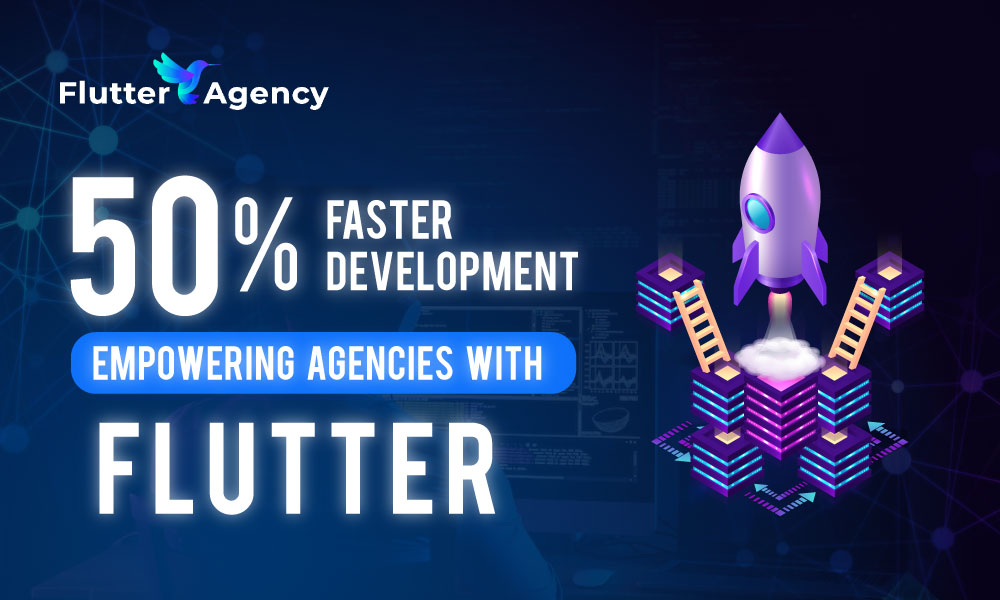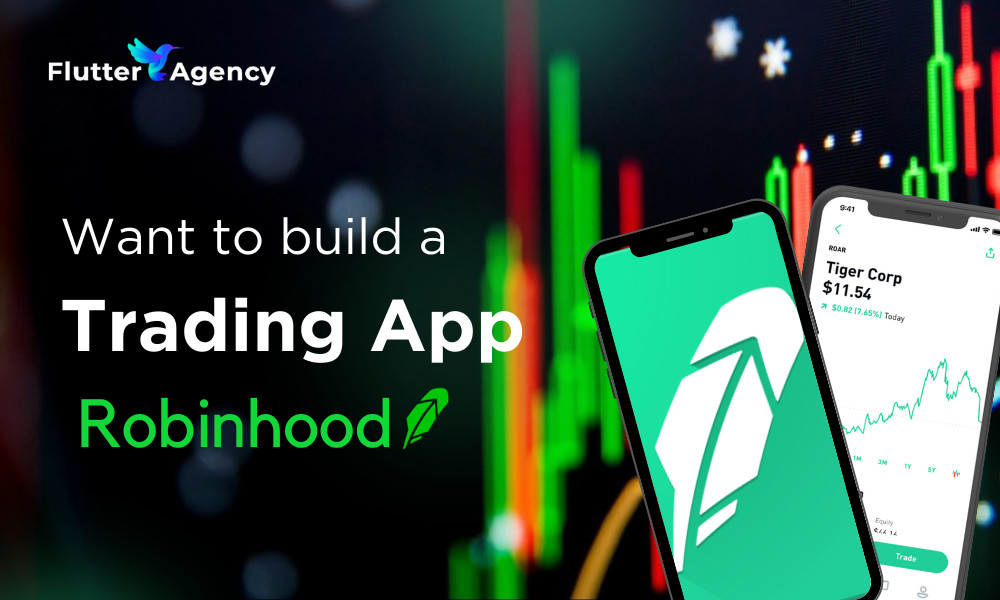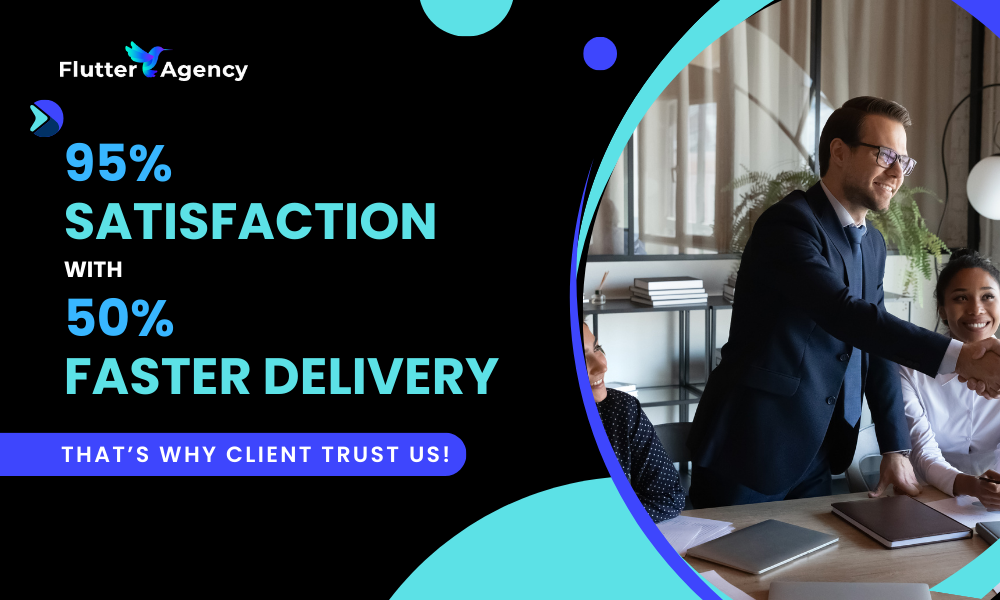Implementing BottomSheet Dynamic Height in Flutter
Flutter doesn’t hold back when it comes to offering helpful UI features. The BottomSheet is one such feature that is useful in various circumstances. This slide-up panel may provide more information or give the user more options because it is easily changeable. Leveraging features like BottomSheet is essential in mobile app development for startups, providing flexibility and enhancing user experience.
However, there may be instances when you need to dynamically adjust the BottomSheet’s height based on the UI’s state or the size of another component. This article will examine how to develop a BottomSheet with a dynamic height that extends to the component’s bottom.
Prerequisites
This guide presupposes that you are familiar with Flutter and Dart. You should be proficient in building Flutter widgets and understand how Flutter’s key functions.
How to Create a Bottom Sheet with Dynamic Height?
We don’t have to add a fixed height or width. In the below code you can see the content in the BottomSheet is not have a fixed height or width.
import 'package:flutter/material.dart';
void main() {
runApp(const MyApp());
}
class MyApp extends StatelessWidget {
const MyApp({super.key});
@override
Widget build(BuildContext context) {
return MaterialApp(
title: 'Flutter Demo',
theme: ThemeData(
primarySwatch: Colors.blue,
),
home: const MyHomePage(title: 'Flutter Demo Home Page'),
);
}
}
class MyHomePage extends StatefulWidget {
const MyHomePage({super.key, required this.title});
final String title;
@override
State<MyHomePage> createState() => _MyHomePageState();
}
class _MyHomePageState extends State<MyHomePage> {
int _counter = 0;
final GlobalKey _bottomSheetKey = GlobalKey();
@override
Widget build(BuildContext context) {
return Scaffold(
appBar: AppBar(
title: Text(widget.title),
),
body: Center(
child: Column(
mainAxisAlignment: MainAxisAlignment.center,
children: [
const Text(
'You have pushed the button this many times:',
),
Text(
'$_counter',
style: Theme.of(context).textTheme.headlineMedium,
),
],
),
),
floatingActionButton: FloatingActionButton(
onPressed: () {
_showBottomSheet(context);
},
tooltip: 'Increment',
child: const Icon(Icons.add),
),
);
}
void _showBottomSheet(BuildContext context) {
showModalBottomSheet<void>(
context: context,
isScrollControlled: true,
builder: (BuildContext context) {
return SingleChildScrollView(
child: Container(
key: _bottomSheetKey,
child: Column(
children: [
const Text(
'Title',
style: TextStyle(fontSize: 18.0, fontWeight: FontWeight.bold),
),
const SizedBox(height: 16.0),
Container(
// Replace this Container with your dynamic content
child: const Text(
'Content',
style: TextStyle(fontSize: 16.0),
),
),
],
),
),
);
},
);
}
}

If we have more than one item then use the listview widget inside the BottomSheet, So that the problem get resolved.
Also, we can use it on listview. builder for the same like below:
void _showBottomSheet(BuildContext context) {
showModalBottomSheet<void>(
context: context,
isScrollControlled: true,
builder: (BuildContext context) {
return SingleChildScrollView(
child: Container(
padding: const EdgeInsets.all(16.0),
child: Column(
children: [
const Text(
'Dynamic BottomSheet',
style: TextStyle(fontSize: 18.0, fontWeight: FontWeight.bold),
),
const SizedBox(height: 16.0),
ListView.builder(
shrinkWrap: true,
physics: const NeverScrollableScrollPhysics(),
itemCount: 20, // Replace with your actual content
itemBuilder: (BuildContext context, int index) {
return ListTile(
title: Text('Person $index'),
);
},
),
],
),
),
);
},
);
}
Conclusion
I’m done now! In Flutter, using a dynamic height BottomSheet enables you to design user interfaces that are more adaptable and responsive. Thanks to more information and sample code in this blog article, you now know how to include a dynamic height BottomSheet in your Flutter applications. The dynamic sizing of a BottomSheet based on its position of a specific Flutter component has been accomplished. We can build robust and highly-customized user interfaces using Flutter features and knowledge of its widget tree. Hence, with this proper technique, you can improve user experience and offer a more user-friendly interface.
You can hire Flutter app experts to help you integrate this functionality into your application so that it is cutting cutting-edge and has the most recent updates. Let’s begin by sharing the details of your business project with us.
Frequently Asked Questions (FAQs)
1. What is the BottomSheet flutter’s dynamic height?
Half of the screen’s height by default is used for BottomSheet. If you want your bottom sheet to expand in line with your content dynamically, then add the code: showModalBottomSheet( isScrollControlled: true, context: context, builder: (BuildContext bc) { return Wrap( children: […] ) } )
2. What is Flutter is a BottomSheet?
An alternative to a menu or dialogue, a modal BottomSheet keeps the user from engaging with the remainder of the software. There is no need to go to another page because it will display above the UI. It can be used to carry out an easy task that doesn’t require creating an entirely new screen.
3. Why does Flutter utilize GlobalKey?
Access to additional objects connected to those elements, such BuildContext, is possible using global keys. Global keys also give access to State for StatefulWidgets. When a widget is relocated from one point in the tree to another location in the tree, widgets that have global keys reparent their subtrees.
Contemporary ventures
Recent blog
ready to get started?
Fill out the form below and we will be in touch soon!
"*" indicates required fields