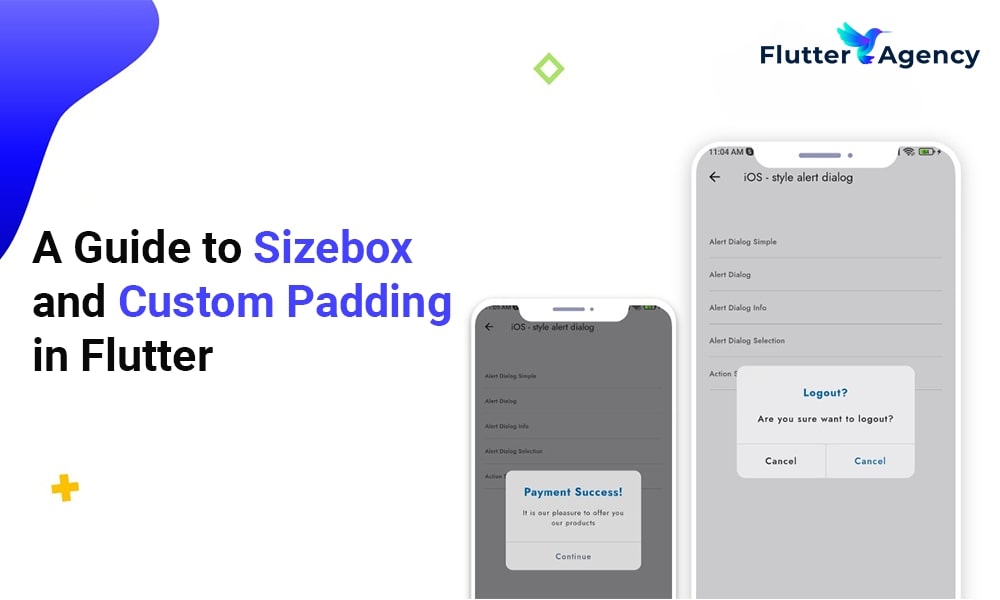Sizebox and Custom Padding in Flutter
Flutter widgets play an essential role in building the perfect user interface for the app. Flutter is an open-source platform for many experts to develop web or mobile apps.
By implementing custom padding and sizebox in your project you can get best UI that gives a pleasant look to your app. The objective of the coders is to stack up widgets to create beautiful and functional UI.
You can look at essential widgets that perform the same job in the Flutter framework. Custom padding and size box are reliable widgets in Flutter. As the Flutter programmer you must understand more about these two things and start working on the project.
- Widget is almost everything in Flutter.
- While you create a widget, you must build the layout correctly.
- In the app, developers can add different widgets in column widgets to make a stunning layout.
- If you include more widgets, the Flutter app layout becomes very complex.
Some widgets are visible, and others are not visible. Visible widget showcases elements are like images or texts that is displayed to users. However, widget composition decides how users act together with the app. Thus, coders follow best practices to apply ideal widgets when laying out apps.
Custom padding
A padding widget is the most popular one in Flutter and includes empty or padding space in the widget or a bunch of widgets. Applying padding to roughly any widget by putting it as a padding widget child.
Child widget size inside padding can hinder by how much space stays after placing empty space around. Padding is a great widget to add empty space around the widget with the help of an abstract.
import 'package:flutter/material.dart';
void main() {
runApp(
//App widget tree starts from here
MaterialApp(
home: Scaffold(
appBar: AppBar(
title: const Text('FlutterAgency'),
centerTitle: true,
backgroundColor: Colors.greenAccent[400],
), //AppBar
body: Center(
child: Row(
children: <Widget>[
Container(
width: 200,
height: 200,
color: Colors.red,
), //Container
// Padding widget
Padding(
padding: const EdgeInsets.fromLTRB(20, 0, 20, 0),
child: Container(
padding: const EdgeInsets.all(0.0),
color: Colors.green,
width: 80.0,
height: 80.0,
), //Container
), //Padding
Container(
width: 100,
height: 100,
color: Colors.red,
) //Container
], //<Widget>[]
), //Row
), //Column
), //Scaffold
), //MaterialApp
);
}
Properties of Custom Padding
Widget manages excellent properties and also add widgets easily without any hassle.
1. Padding
The property embraces edgeinsets geometry class as an object to insert empty space around the widget.
2. Child
When it comes to child property, Flutter app development team use widgets as objects to show padding widgets on the screen.

Sizebox
When creating an app and including different widgets inside rows and columns, you can identify no space attached between widgets. In that scenario, you can add some space between children to make the app design look marvelous. You can pay attention to possible ways to add space between widgets in the Flutter project.
Sizebox is a reliable widget in Flutter to develop an empty box with a specific height and width. Flutter experts must specify the height property when using the Sizebox widget in the column. Apart from that, they also specify the width property when utilizing the Sizebox widget in the row widget.
import 'package:flutter/material.dart';
void main() {
runApp(
//Our app widget tree starts from here
MaterialApp(
home: Scaffold(
appBar: AppBar(
title: const Text('FlutterAgency'),
centerTitle: true,
backgroundColor: Colors.greenAccent[400],
), //AppBar
body: const Center(
//SizedBox Widget
child: SizedBox(
width: 200.0,
height: 100.0,
child: Card(
color: Colors.green,
child: Center(
child: Text(
'FlutterAgency',
style: TextStyle(color: Colors.white),
), //Text
), //Center
), //Card
), //SizedBox
), //Center
), //Scaffold
), //MaterialApp
);
}
Properties of Sizebox
1. Height
Property denotes Sizebox height in pixel and double value as an object.
2. Width
The property keeps in double value as the object and brings width to Sizebox.
3. Child
The property uses a child widget as an object to display Sizebox in the widget tree and inside Sizebox on the screen.
Sizebox is an in-built widget and comes with a specified size. It is the best way to set size constraints for the child widgets. Developers use an empty Sizebox between two widgets and get space in between.
Conclusion
The sizebox and custom padding in Flutter development are explained in this article. But with just a few lines of code, you can use this functionality to make excellent apps with features! I’m hoping you all understand what sizebox and custom padding are. You can hire Flutter app experts who will help you integrate this functionality into your application so that it has cutting-edge and the newest features.Let’s begin by discussing the details of your project with all of us.
Frequently Asked Questions (FAQs)
1. Why is SizedBox used in Flutter?
A built-in widget in the Flutter SDK is called SizedBox. It is a simple box with a given size. It can be used to add constraints on size to the child widget, create a space between the two widgets by inserting an empty SizedBox, or for other purposes.
2. What distinguishes a padded box from a sized box?
Padding inserts its child (additionally leaves space around the child’s edges without extending the child). SizedBox creates a fixed-size box, and its child will grow to the set width and height.
3. In Flutter, how do I add padding to a column?
You could use any widget for padding; nevertheless, this is only an illustration and could be used everywhere. Suppose you want to apply padding to each child inside a column or row of icons. Constant Icons (home_outlined, size: 60.0), Constant Icons (Icons).
Contemporary ventures
Recent blog
ready to get started?
Fill out the form below and we will be in touch soon!
"*" indicates required fields