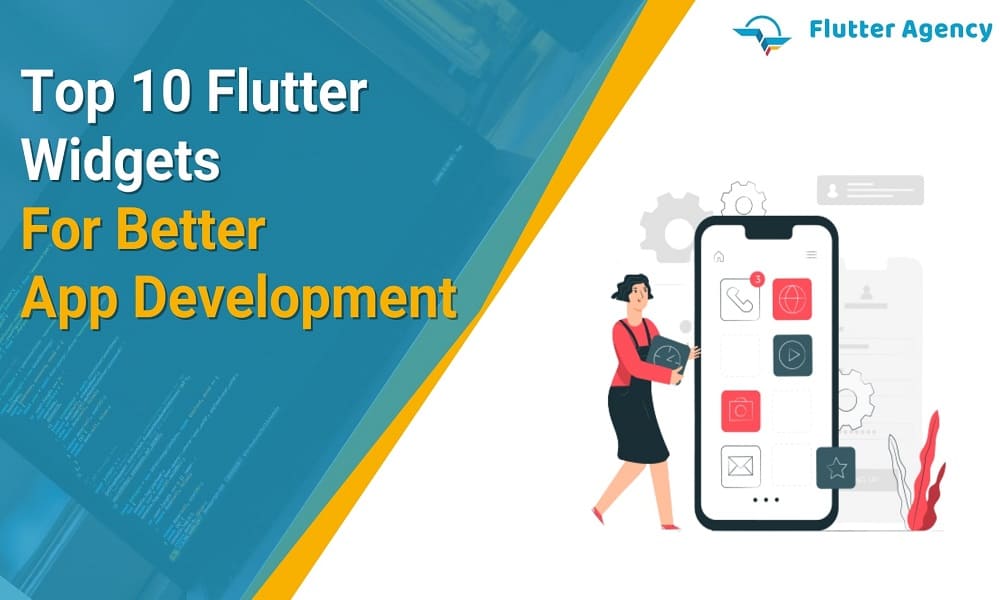Top 10 Flutter Widgets For Better App Development
It is challenging to imagine, But it is possible to have the Flutter applications without coding! Are you thinking about how? Then the answer is Widget. Flutter has a rich set of widgets, which makes them more sustainable. You can use Flutter widgets to create high-quality web, mobile, and desktop applications.
Flutter widgets are well-known because of their highly customizable and provide extensive flexibility and fluidity, which is perfect for any mobile app type. Flutter UI widgets are optimized for their high performance. These widget elements are organized in the form of a widget tree. It will describe the process of the frontend native apps screen, and the central part of Flutter widgets is its configuration and the widget state.
With a pool of great Flutter widgets lists, it is very tough to find the ten leading Flutter widgets you should take advantage of while creating the Flutter applications. But, we have eased out the selection process by taking out the great Flutter widgets for you.
What are Flutter Widgets?
Flutter is the mobile application development platform and the ecosystem for cross-platform app development. The main component of Flutter is a library of widgets, the set of building blocks that enable the creation of engaging and appealing app user interfaces.
Instead of coding for UI, you can use Flutter widgets to help you construct your app’s layout. In the Flutter widget, everything is nested inside each other. Also, Flutter widgets are the same as web UI elements of HTML divs or CSS classes. A ready-made widget is used to create your app’s UI, like buttons, tables, and text fields.
In Flutter, there are two major types of widgets:
- Stateless Widget
- Stateful Widget
Depending on these two types of widgets, we have categorized 14 different widgets in Flutter, which are:
- Accessibility
- Assets, icons and images
- Async
- Motion and Animation
- Basics
- Cupertino Widget
- Input
- Interaction models
- Layout
- Material Components
- Painting and Effects
- Scrolling
- Styling
- Text
However, you may have seen that each of these widgets has functional integration in mobile app development. Also, the Stateless vs stateful Widget is the debate topic. Let us see the great Flutter widgets.
1. Constrained Box
ConstrainedBox is the in-built Widget that is present in Flutter SDK. The primary use of this Widget is to add limitations in the size of the child widgets. The developers can add flexibility concerning the height and width of the child widget.
However, a widget has restrictions when the child’s more prominent in size than the container. It will cut down a child’s view and make the front end look out of line. Therefore, this issue is solved by not defining the maxHeight property and adjusting it to by default value of double. infinity.
2. SafeArea
SafeArea is an excellent widget for creating a dynamic and adaptive UI. This Widget supports adjusting the screen with multiple devices that vary in height and width. It helps to overcome the area constraints induced by a status bar, navigation bar, etc. Safe area widget integration did not allow the design to overlay any areas with a frontend UI visibility constraint, making them error-free.
Hence, a safe area Widget is referred to as a padding widget because it adds padding to an android or iOS app whenever there is a constraint.
3. Motion Tab Bar
It is the animated Widget utilized for animating a tabbar and moving it as per the theme.
4. FittedBox
FittedBox is the responsive Flutter widget. It will help you in inducing responsiveness to the single child assigned to it.
You must include the Row widget as a child in a specific FittedBox widget. The Row widget itself has two containers as the children. In that case, a second child will overflow to the one side, But this problem has been solved with the Fitted Box widget.
5. Opacity
An opacity widget is used to make the child inside a container transparent. It will temporarily change a child into the intermediate buffer and make them transparent.
Hence, the remaining space is rearranged, or you can keep it empty.
6. Wrap
In the Flutter, a wrap widget is used to wrap children horizontally or vertically. For instance, if you have several widgets and want them to use them in a row or a column, then you can take the help of a wrap widget to prevent the data from getting clipped.
You can give the name in any direction, i.e., horizontal or vertical, depending on the front end that you require in your application. It will also aid in defining a space between the two widgets.
The FittedBox widget is utilized to scale and position the child widget inside the parent widget. A UI built using a FittedBox widget is clean, dynamic, and crisp. You can use the FittedBox class and enter the child Widget using the FittedBox widget.
7. Flutter Arc Text
An Arc Text widget will help you simplify the task of writing a text’s code and the content available over the arc shape.
You can set the various angles and define the content you require around the circle, which is impossible to do without Flutter code.
8. FloatingActionButton
Every Flutter programmer has experience using FloatingActionButton in app development. However, the hover action button draws attention to a particular element of application content. FloatingActionButton is the main Widget of a Scaffold widget.
9. Numeric Keyboard
This Widget has been great for the developers as it has ended the hassle of developing the custom number pad in the application. You can use a Numeric keyboard widget with no iOS or Android package.
10. StreamBuilder
To synchronize streams of received data, consider using the StreamBuilder widget. This Widget got support from the dart language and extended its support to asynchronous data streams. StreamBuilder widget usually has two arguments:
- A stream
- A Builder
This Widget will play the role of a pipe that will get the entered data from one end and release it from the other end.
Conclusion
This blog has helped you in many ways as you get the essential list of Flutter widgets. For any development of the Widget or mobile app development agency, you can directly connect with us. Our Flutter experts will get back to you in a short time.
Frequently Asked Questions (FAQs)
1. Why is everything in the Flutter widget?
Widgets are just small chunks of UI which you can merge to make an entire app. Creating an app with Flutter is like developing a lego set piece by piece. Widgets are nested internally with each other to develop your app.
2. Define stateless Widget
A stateless widget will describe a part of the user interface by creating a constellation of other widgets which will define a user interface more concretely.
3. Why is the Flutter widget immutable?
Immutability in Flutter is utilized for performance. If the Widget requires changes, you must create a new instance. It is easy to check cases if they are identified as the same state. Due to this, a const is used most often.
Contemporary ventures
Recent blog
ready to get started?
Fill out the form below and we will be in touch soon!
"*" indicates required fields