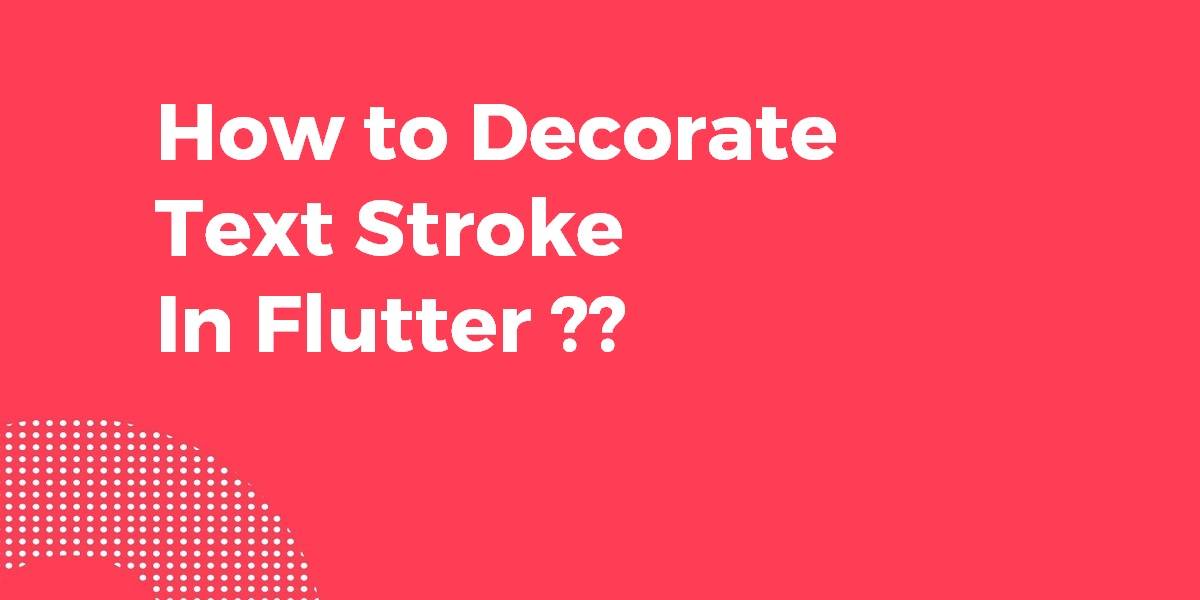How to Decorate Text Stroke In Flutter?
Text Widget allows you to display text in your flutter application. So in today’s article, We will go through how to Decorate Text Stroke In Flutter.
How to Decorate Text Stroke In Flutter??
Stroke has been possible without workarounds since the addition of foreground paints in TextStyle. An explicit example of stroke underfill bordered text has been added in the TextStyle documentation Here.
Code Snippet will look like the below:
Stack(
children: <Widget>[
// Stroked text as border.
Text(
'Greetings, planet!',
style: TextStyle(
fontSize: 40,
foreground: Paint()
..style = PaintingStyle.stroke
..strokeWidth = 6
..color = Colors.blue[700],
),
),
// Solid text as fill.
Text(
'Greetings, planet!',
style: TextStyle(
fontSize: 40,
color: Colors.grey[300],
),
),
],
)
The above code will give us output like the below:

You can also apply 4 shadows in the TextStyle like the below:
Text("Border test",
style: TextStyle(
inherit: true,
fontSize: 48.0,
color: Colors.pink,
shadows: [
Shadow( // bottomLeft
offset: Offset(-1.5, -1.5),
color: Colors.white
),
Shadow( // bottomRight
offset: Offset(1.5, -1.5),
color: Colors.white
),
Shadow( // topRight
offset: Offset(1.5, 1.5),
color: Colors.white
),
Shadow( // topLeft
offset: Offset(-1.5, 1.5),
color: Colors.white
),
]
),
);
You can also use the technique that mixes Two Text Widgets and TextStype.foreground property with Custom Paint():
class StrokeText extends StatelessWidget {
final String text;
final double fontSize;
final FontWeight fontWeight;
final Color color;
final Color strokeColor;
final double strokeWidth;
const StrokeText(
this.text, {
Key key,
this.fontSize,
this.fontWeight,
this.color,
this.strokeColor,
this.strokeWidth,
}) : super(key: key);
@override
Widget build(BuildContext context) {
return Stack(
children: [
Text(
text,
style: TextStyle(
fontSize: fontSize,
fontWeight: fontWeight,
foreground: Paint()..color = color,
),
),
Text(
text,
style: TextStyle(
fontSize: fontSize,
fontWeight: fontWeight,
foreground: Paint()
..strokeWidth = strokeWidth
..color = strokeColor
..style = PaintingStyle.stroke,
),
),
],
);
}
}
If you prefer the shadows method, you can configure the stroke width using this right below:
/// Outlines a text using shadows.
static List<Shadow> outlinedText({double strokeWidth = 2, Color strokeColor = Colors.black, int precision = 5}) {
Set<Shadow> result = HashSet();
for (int x = 1; x < strokeWidth + precision; x++) {
for(int y = 1; y < strokeWidth + precision; y++) {
double offsetX = x.toDouble();
double offsetY = y.toDouble();
result.add(Shadow(offset: Offset(-strokeWidth / offsetX, -strokeWidth / offsetY), color: strokeColor));
result.add(Shadow(offset: Offset(-strokeWidth / offsetX, strokeWidth / offsetY), color: strokeColor));
result.add(Shadow(offset: Offset(strokeWidth / offsetX, -strokeWidth / offsetY), color: strokeColor));
result.add(Shadow(offset: Offset(strokeWidth / offsetX, strokeWidth / offsetY), color: strokeColor));
}
}
return result.toList();
}
Use it as this snippet shown below:
Text( 'My text', style: TextStyle(shadows: outlinedText(strokeColor: Colors.blue)), )
Conclusion:
Thanks for Reading !!! Don’t forget to drop your feedback in the comments right below!!
Also, tell us the approaches you did before for this problem!!
So in this article, we have been through How to Decorate Text Stroke In Flutter.
Keep Learning !!! Keep Fluttering !!! Stay Connected !!!
Do let us know if you are still facing any doubts about Flutter Development. We are here for you 🙂
Flutter Agency is our portal Platform dedicated to Flutter Technology and Flutter Developers. The portal is full of cool resources from Flutter like Flutter Widget Guide, Flutter Projects, Code libs and etc.
Flutter Agency is one of the most popular online portals dedicated to Flutter Technology and daily thousands of unique visitors come to this portal to enhance their knowledge of Flutter.
Contemporary ventures
Recent blog
ready to get started?
Fill out the form below and we will be in touch soon!
"*" indicates required fields