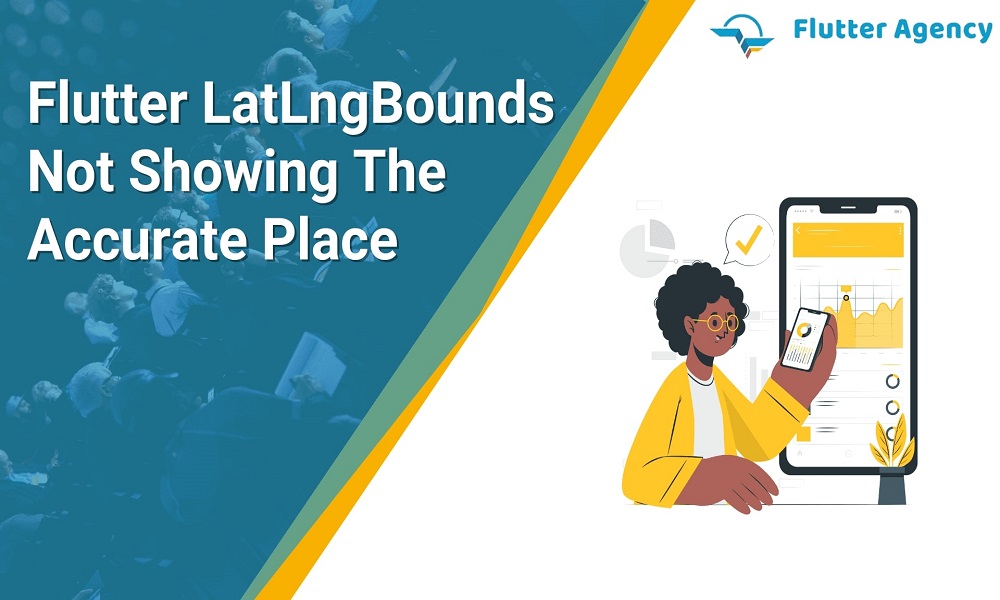How to Solve Flutter LatLngBounds Not Showing in the Accurate Place Issue?
LatLngBounds is the immutable class that represents the latitude or longitude aligned rectangle. Creating the new bounds based on the southwest and northeast corner becomes quite an awesome option. L.latLngBounds(<LatLng[]> latlngs) allows the creation of the LatLngBounds object especially defined with geographical points containing it. These are especially suitable options for zooming a map that fits the particular set of locations.
The process uses the fitBounds, assuring complete accuracy. latLngBounds(<LatLng> southWest, <LatLng> northEast) is a suitable option for creating the LatLngBounds object with defining the north-east and south-west corners in a rectangle. These are also a suitable way for zooming with a set of locations across the fitBounds. Viewport also emphasizes on the Flutter Google Maps.
If you want to use solve an issue which is coming in the Flutter LatlngBonds and did not show you the accurate location then consult Flutter experts from our company we have the expertise in Flutter framework.
_controller.animateCamera(CameraUpdate.newLatLngBounds( LatLngBounds( southwest: LatLng(23.785182, 90.330702), northeast: LatLng(24.582782, 88.821163), ), 100 ));
Upon upgrading these attributes, latitude and longitude are arranged accordingly for assuring the complete aspects on the Map. There are also various factors involved in implementing the right strategy for fixing the Flutter LatLngBounds that are not shown in the accurate location.
LatLngBounds boundsFromLatLngList(List<LatLng> list) {
assert(list.isNotEmpty);
double? x0, x1, y0, y1;
for (LatLng latLng in list) {
if (x0 == null) {
x0 = x1 = latLng.latitude;
y0 = y1 = latLng.longitude;
} else {
if (latLng.latitude > x1) x1 = latLng.latitude;
if (latLng.latitude < x0) x0 = latLng.latitude;
if (latLng.longitude > y1) y1 = latLng.longitude;
if (latLng.longitude < y0) y0 = latLng.longitude;
}
}
return LatLngBounds(northeast: LatLng(x1, y1), southwest: LatLng(x0, y0));
}
How to Discover Coordinates By Latitude & Longitude?
For doing a quick search for a place, you need to enter latitude and longitude GPS coordinates. These are available in Google Maps, which is quite suitable for accessing in a unique manner. Coordinates are seen in places that you have found previously.
It is assured of giving you better convenience on entering the latitude and longitude GPS coordinates. Longitude and Latitude are helpful to use the plus codes for sharing along with the place even without any address. These are quite an efficient option to access every location on the spot, assuring to easily save more time in the process.
Follow the below steps:
- Enter coordinates to find a place
- Open Google Maps application of Maps
- Enter coordinates
For Examples:
- Decimal degrees (DD): 41.40338, 2.17403
- Hold the area on the map that isn’t labeled to drop with the red pin
- You can find the coordinates in the search box
- List Latitude coordinates even before longitude coordinates
- Check the first number in Latitude coordinate between -90 and 90
- Check the first number in Longitude coordinate between -180 and 180
- Constructor for Flutter LatLngBounds:
You can easily create the new bounds based on the Northeast and Southwest corners. It is assured with bounding the conceptually that includes all the points. Latitude is in the range [northeast. Latitude, southwest.latitude] and the longitude is in the range [southwest.longitude, northeast.longitude]. When the southwest.longitude is lesser northeast.longitude then it could involve a longitude range [southwest. longitude, 180) ∪ [-180, northeast.longitude] to the extent. These are already shown in the map and assures in providing the right solution regarding any issues that include not showing accurately
LatLngBounds boundsFromLatLngList(List<LatLng> list) {
assert(list.isNotEmpty);
double? x0, x1, y0, y1;
for (LatLng latLng in list) {
if (x0 == null) {
x0 = x1 = latLng.latitude;
y0 = y1 = latLng.longitude;
} else {
if (latLng.latitude > x1) x1 = latLng.latitude;
if (latLng.latitude < x0) x0 = latLng.latitude;
if (latLng.longitude > y1) y1 = latLng.longitude;
if (latLng.longitude < y0) y0 = latLng.longitude;
}
}
return LatLngBounds(northeast: LatLng(x1, y1), southwest: LatLng(x0, y0));
}
LatLngBounds.fromArray(List latlngs):
Enabling the LatLngBounds object can be easily defined with geographical points when they contain it. It is quite a suitable option for zooming the map that fits the particular set of locations. These allow enabling the accurate location with fitBounds.
Properties include the following:
hashCode → int
The hash code for this object […]
read-only, inherited
If the rectangle is equivalent to the given bounds, it has the Returns true. The margin of error is overridden by extensively adding the max Margin even with the small number. Pad (double bufferRatio) → LatLngBounds are also turned with the return bounds that are created with extending or even retracting current bounds with the given ratio on all the directions.
When you are looking for adding the ratio of 0.5 bounds with 50% in each direction, then it also involves gaining a better solution. It is a convenient option for navigating the values that retract with bounds and assured with fixing the issues even without any hassle. toBBoxString() → String setting have
Returns with bounding box coordinates along with the ‘southwest_lng,southwest_lat,northeast_lng,northeast_lat’ format. These are also assured with sending the request for web service returning the high extensive geo data.
Also, Read This Post:
Top 10 Flutter Widgets For Better App Development
How to make Code snippets to animate cameras on LatLngBounds?
controller.animateCamera(CameraUpdate.newLatLngBounds( LatLngBounds( southwest: LatLng(123.xyz, 123.xyz), northeast: LatLng(123.xyz, 123.xyz), ), 50));
controller.animateCamera(CameraUpdate.newLatLngBounds(….)) is a suitable option that works fine on iOS. These are also extensive options for repositioning incorrect locations. These are assured to provide better aspects that are automatically maintained on Android.
How to make the Temp fix?
Moving the camera to the center of the bounds with the fully zoomed in as well as zoom out is also the temporary option to bind it. You can extensively fit visible regions in the map.
Below is the code for these attribute such as:
final LatLngBounds bounds = getMapBounds(locationList); final LatLng centerBounds = LatLng( (bounds.northeast.latitude + bounds.southwest.latitude)/2, (bounds.northeast.longitude + bounds.southwest.longitude)/2 ); controller.moveCamera(CameraUpdate.newCameraPosition(CameraPosition( target: centerBounds, zoom: 17, ))); zoomToFit(controller, bounds, centerBounds);
When the LatLngBounds is not showing an accurate place, then it is a convenient option for getting these fixed with making zooming in and zooming out. These are extended with gaining massive aspects for async with more features.
Future zoomToFit(GoogleMapController controller, LatLngBounds bounds, LatLng centerBounds) async {
bool keepZoomingOut = true;
while(keepZoomingOut) {
final LatLngBounds screenBounds = await controller.getVisibleRegion();
if(fits(bounds, screenBounds)){
keepZoomingOut = false;
final double zoomLevel = await controller.getZoomLevel() - 0.5;
controller.moveCamera(CameraUpdate.newCameraPosition(CameraPosition(
target: centerBounds,
zoom: zoomLevel,
)));
break;
}
Conclusion
Flutter is specially designed to support the mobile apps running on both Android and is. These are also suitable options for interactive apps to run on web pages or on desktops. Hiring the Best Flutter app development company assures you in saving your time with fixing LatLngBounds issues. Flutter ecosystem also supports a wide variety of hardware that includes GPS.
Frequently Asked Questions (FAQs)
1. How do you use the location map in Flutter development?
To make utilization of Google Maps in the Flutter app development, you are required to configure the API project with the Google Maps platform. And follow Map’s SDK for Android’s using an API key, Maps SDK for iOS using an API key, and the Maps JavaScript APIs using an API key.
2. What is the use of () in Flutter?
In the Flutter SDK methods is the type of service locator function which will take a framework BuildContext as the argument and will return the internal API that is interrelated with a name class, but the widgets develop it.
3. How can you get the accurate location in Flutter?
To know the device’s exact location, call the getCurrentPosition()method. For instance, import ‘package: geolocator.dart’; Position position= await geolocator.
Contemporary ventures
Recent blog
ready to get started?
Fill out the form below and we will be in touch soon!
"*" indicates required fields