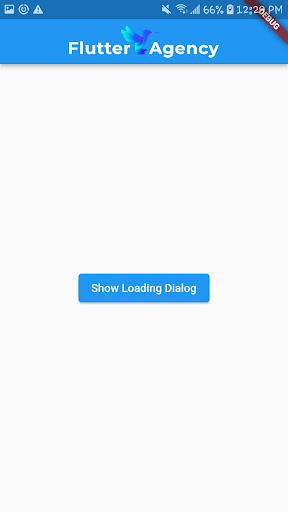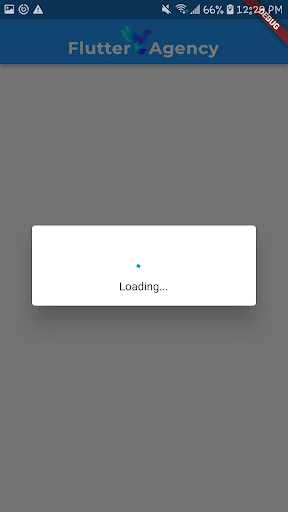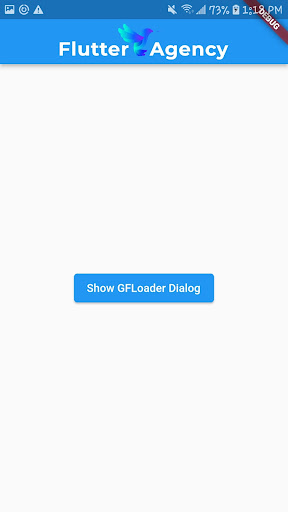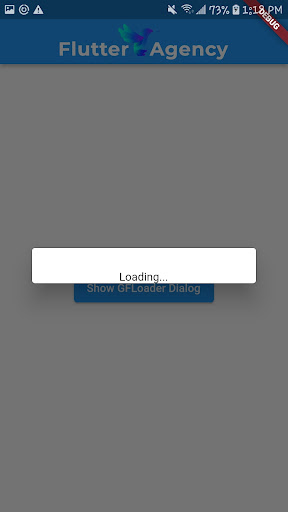Redefining Mobile Application Animation with Flutter Loader
Do you recall how complex and slow animations could appear to be? Since then, Flutter Loader has advanced tremendously.
Before, it was easier for developers to make responsive, fluid animations that grabbed users by reducing the speed of the application. This environment was altered using the Flutter Loader. With the help of the robust Flutter framework skills, the Loader makes embedding app animation easier while enhancing the user experience.
Let’s find out how Flutter Loaders have revolutionized the world of animation.
Flutter Loader
The Flutter framework’s Flutter Loader component was created to manage resource loading in mobile apps. Presenting dynamic flutter animations as the program loads files in the background improves the user experience.
It facilitates the transition from user action to user response. When an app isn’t being used, it offers an appealing and engaging user interface, which lessens perceived lag and improves the overall user experience.
If you hire Flutter developers, then it delivers a variety of alternatives for loading strategies, enabling them to select the animation based on their needs.
Flutter Loader Widget
A Flutter Loader widget, which commonly appears as a spinning circle during loading, is an essential component of an app’s user interface. Using a visual loading indicator improves usability by giving users the impression that they only wait for a short time.
There are features and uses for every widget. Getwidget, flutter_spinkit, flutter_easyloading, and more. These Loaders connect with users, monitor task progress, and load data. Any mobile app developer can use the Flutter Loader because these Loaders allow engineers various options.
How To Use Flutter To Implement A Loading Dialog?
By taking these easy steps, you may add loading dialogue in the form of the CircularProgressIndicator widget:
Future<void> showLoadingDialog(BuildContext context) async {
showDialog(
context: context,
barrierDismissible: false,
builder: (BuildContext context) {
return Dialog(
child: Padding(
padding: const EdgeInsets.all(16.0),
child: Column(
mainAxisSize: MainAxisSize.min,
children: [
CircularProgressIndicator(),
SizedBox(height: 16),
Text('Loading...'),
],
),
),
);
},
);
}
Ouput
1. Bild Loading Dialog Function: Establish a loading dialog to create a function that will display a loading dialog.
2. Invoke Loading Dialog: Call the showLoadingDialog() function at the start of a process that needs to load time to activate the loading dialog.
3. Dismiss the Dialog: Use Navigator.of(context) to dismiss the dialog after the task is finished.pop();
4. Customization: Within the showLoadingDialog function, change the Dialog child to create a more complicated or aesthetically pleasing dialog.
Remember that strict alignment of dialog showing and dismissing with the beginning and end of loading events is essential for the application to work correctly.
Flutter Loader Types
1. CircularProgressIndicator:
This is Flutter’s default circular loading spinner. It’s ideal for traditional loading situations.
2. LinearProgressIndicator:
A horizontal progress bar that fills up as your task continues is a linear progress indicator.
3. flutter_spinkit:
This package provides a variety of loading indicators that are Flutter-animated. There are numerous possible styles, including WanderingCubes, RotatingCircles, and FoldingCubes.
4. flutter_easyloading:
Coders can display loading, success, query, and info notifications with the flutter_easyloading package. It may be configured globally and is highly adaptable.
5. getwidget:
The Loader widget in this toolkit can be customized to fit the design of your application.
6. loading_indicator:
A collection of loading animations for Flutter inspired by loaders.css and NVActivityIndicatorView.

GFLoader Together With Flutter Loader
The GetWidget library’s GFLoader, which differs from the Flutter Loader in providing individual loading indicators, is an improvement. It adds a spice of originality to an app’s loading windows with designs including the Android-style spinner, the iOS-style indication, and a creative square loader.
GFLoader, which lets you highlight the distinctive aesthetics of your app while it loads and boosts user engagement, complements Flutter’s innate variety and customization possibilities.
Flutter Properties in GF Custom Loader
You may customize the GFLoader’s appearance and behavior using the following parameters to develop a loading indication that appropriately matches the design and requirements of your Flutter application.
Type: Indicates the type of Loader
Size: Adapt the Loader’s size.
LoaderIconOne: In the custom Loader type, the first dot can be customized with various components, including text, icons, or images.
LoaderIconTwo: In the custom Loader type, the second dot can be customized with various objects, including text, icons, or images.
LoaderIconThree: In the custom Loader type, the third dot can be customized with different components like text, icons, or images.
Child:‘primaryLoaderIcon’ overrides ‘loaderIconOne,’ ‘loaderIconTwo,’ and ‘loaderIconThree’ in the custom type of GFLoader.
GFLoader(
type: GFLoaderType.android,
size: GFSize.LARGE,
loaderIconOne: Text('Loading'),
loaderIconTwo: Icon(Icons.circle),
loaderIconThree: Image.asset('assets/loader_image.png'),
child: YourContentWidget(),
)
Output
Conclusion
We now understand how Flutter Loader has transformed Flutter mobile application development.
Flutter Loader’s seamless integration of dynamic animations and fast-loading algorithms makes it crucial for creating immersive and captivating user experiences.
Programmers can use Flutter Loader to entertain customers while their pages load by creating smooth circular or visually stunning bespoke Loaders. Using its adjustable settings and GFLoader, app developers may add beautiful, interactive loading indicators to their programs. Flutter Loader uses loading times to highlight an app’s creativity and dedication to detail. Flutter Loader will boost user engagement and change the loading experience for your app.
Let us know your requirements or questions so we can generate the best information possible for you. Connect with the Flutter agency if you wish to develop a Flutter mobile app to ensure your clients will receive an upgraded app that uses the Flutter Loader. Get in touch with us to work on a custom-focused application with our team of experts.
Frequently Asked Questions (FAQs)
1. How do you add loading animations in Flutter?
In Flutter, you can add loading animations using the CircularProgressIndicator widget or custom animations with packages like Flutter Spinkit or Lottie. The CircularProgressIndicator is a built-in widget that provides a circular loading indicator. For custom loading animations, packages like Flutter Spinkit offer a variety of pre-designed loading animations. At the same time, Lottie allows you to integrate animations created in Adobe After Effects or other animation tools. Import the desired package, then use the respective widget to display loading animations in your Flutter app.
2. What does Flutter’s staggered animation mean?
Sequential or overlapping animations make up a staggered animation. Utilize several Animation objects to produce a staggered animation. A single AnimationController manages all of the animations. The animation for each Animation object during an Interval is specified. Make a Tween for each property that will be animated.
3. What does Flutter’s implicit animation mean?
By providing a target value for an implicit animation, you can animate a widget property by transitioning from one value to another whenever the target value changes. Implicit animations make a control-for-convenience compromise by taking care of the animation effects so you don’t have to.
Contemporary ventures
Recent blog
ready to get started?
Fill out the form below and we will be in touch soon!
"*" indicates required fields