How to Fix Android License Status Unknown In Flutter?
When users install Flutter and run a project and users get an error with Android SDK. Are you curious about how to fix the Android License status unknown in Flutter? Stay connected and learn about it.
Why do users get Android License Status Unknown in Flutter?
Generally, this kind of issue occurs when the user updated the android SDK, the licenses may have changed.
Depending on how the user did the update you may or may not have been prompted to accept the changes, or maybe it just doesn’t save the fact that you did accept them in a way flutter can understand.
Users can give a try to below things in a command prompt.
flutter doctor --android-licenses
This should prompt users to accept licenses it may ask you, user, in case just type y and press enter – although it should tell you that.
Flutter:
flutter doctor --android-licenses
SDK manager:
sdkmanager --licenses
and type Y when needed to accept the licenses.
The right solution would be if you have android studio installed then
- Open SDK manager
- Under SDK tools uncheck hide obsolete packages at the bottom
- Then you should see an option called Android SDK Tools
Fix Android License Status Unknown In Flutter - Check it and apply and let the studio download the package.
- Once did run the command flutter doctor and it should now prompt you to run flutter doctor –android-licenses once you run the license command accept all licenses by hitting y and it should solve the problem.
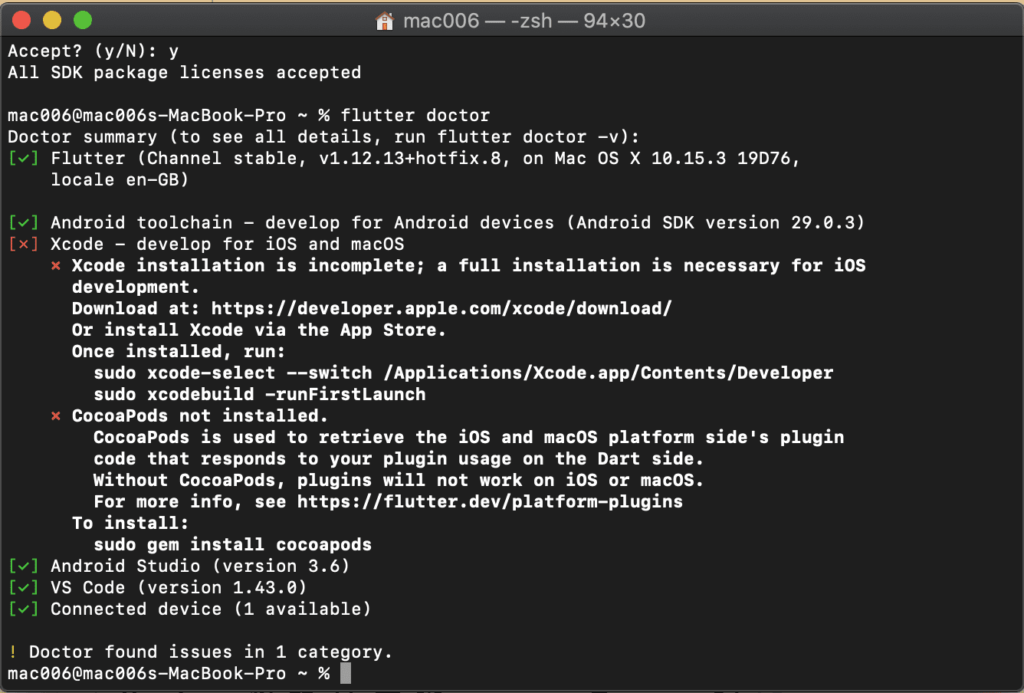
Users can also try steps as below:
STEP 1:
ANDROID LICENSES –android-licenses, will resolve most cases.
STEP 2:
Since Users are here you have reached the “Android License Status Unknown” issue for the Android toolchain, as many suggested try flutter doctor –android-licenses. If you are good with all the config. It should ask for a yes and press y and Voila.
STEP 3:
Open your Android Studio, File-> Settings->System settings(left tab) ->Android SDK, go to SDK Tool section on that page, untick hide obsolete packages, select Android SDL tools(obsolete) and press apply.
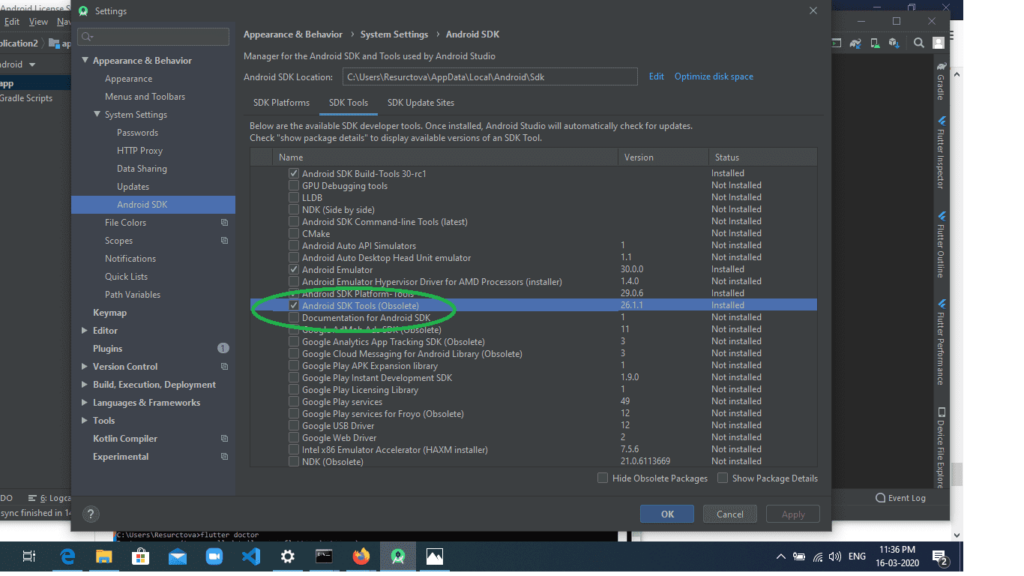
STEP 4: Repeat Step 1
Repeat Step 1 after installation in a new command line check if it’s working, else go to
STEP 4
STEP 5: SDK manager –update
It will ask you to update the SDK, just run the command given in terminal C\Users\__\local\Android\sdk\tools\bin\sdkmanager –update. If it is running, then it’s cool. let it finish and repeat Step 1, else if it is throwing some exceptions like java.lang.NoClassDefFoundError: javax/xml/bind/annotation/XmlSchema etc.
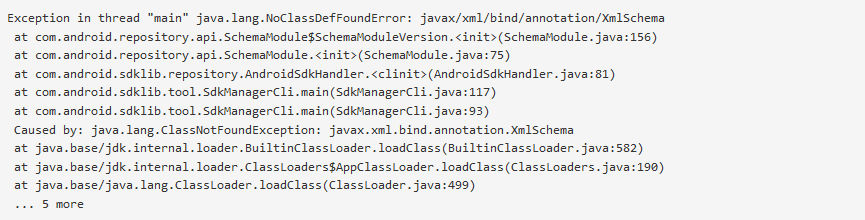
It means your java is not installed or not the correct version. move to the next step.
STEP 6: JAVA 8.1 and JAVA_HOME path.
Install JAVA 8.1 and set the JAVA_HOME path. Make sure it is version 8.1 register a free account and download from oracle the 8.1 version, remember above 11+ won’t work for flutter
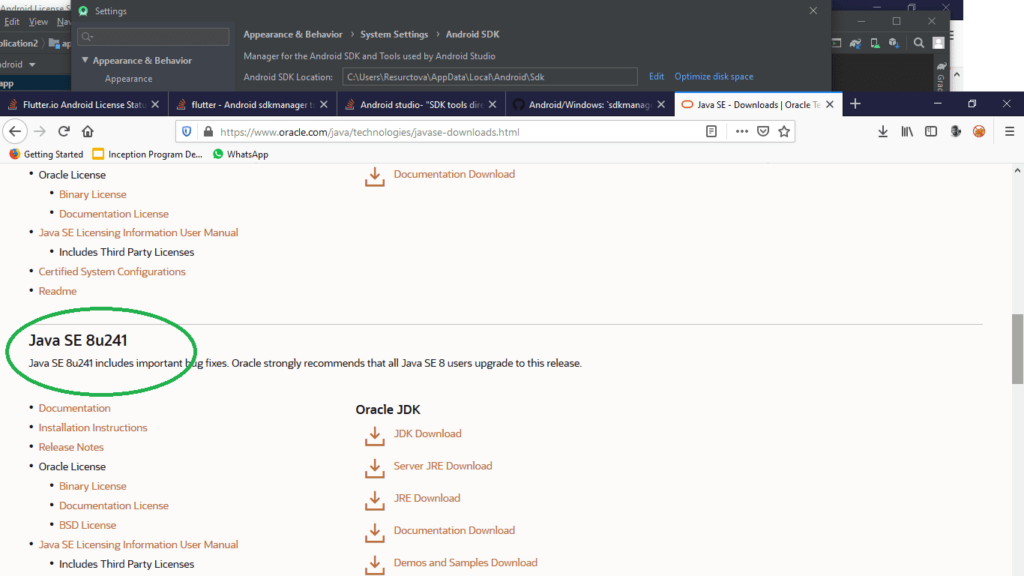
STEP 6: Final Step
After installing and setting up the path properly, run the C\Users\__\local\Android\sdk\tools\bin\sdkmanager –update command in the new terminal and it will work.
STEP 7:
Rerun flutter doctor, You can see it says to run the command flutter doctor –android-licenses. so run flutter doctor –android-licenses in the terminal and press y when asked
Conclusion:
Thanks for reading. we hope you learned!!!
So, in this article, we have been through how to Fix Android License status unknown in Flutter.
Flutter Agency is our portal Platform dedicated to Flutter Technology and Flutter Developers. The portal is full of cool resources from Flutter like Flutter Widget Guide, Flutter Projects, Code libs and etc.
Flutter is one of the most popular online portals dedicated to Flutter Technology and daily thousands of unique visitors come to this portal to enhance their knowledge of Flutter.
9 comments
Leave a comment
Contemporary ventures
Recent blog
ready to get started?
Fill out the form below and we will be in touch soon!
"*" indicates required fields

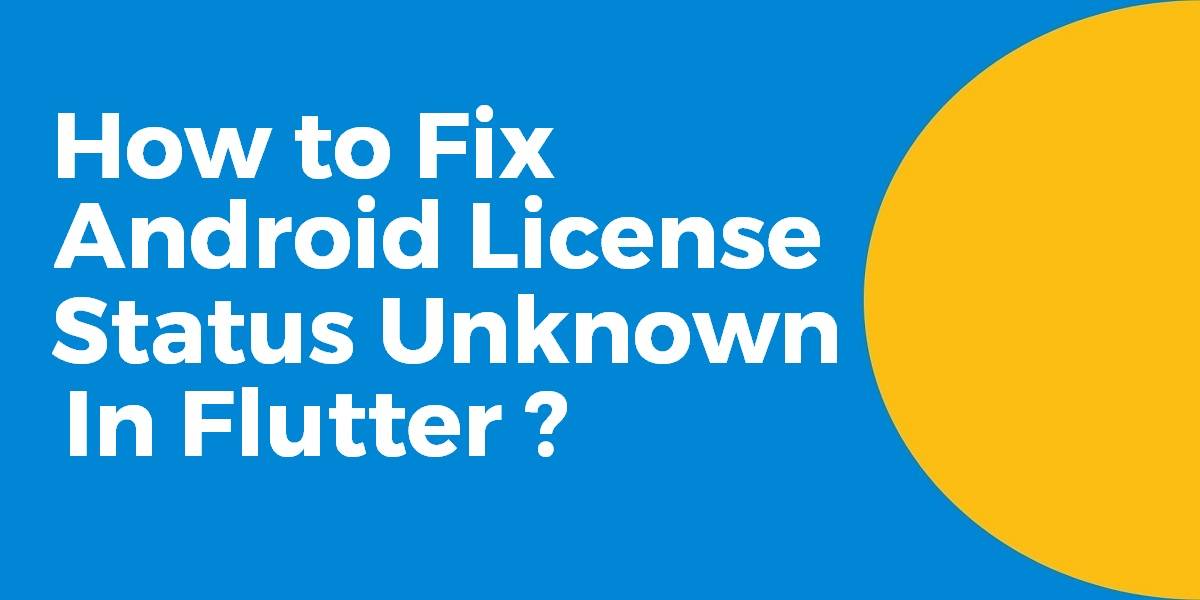




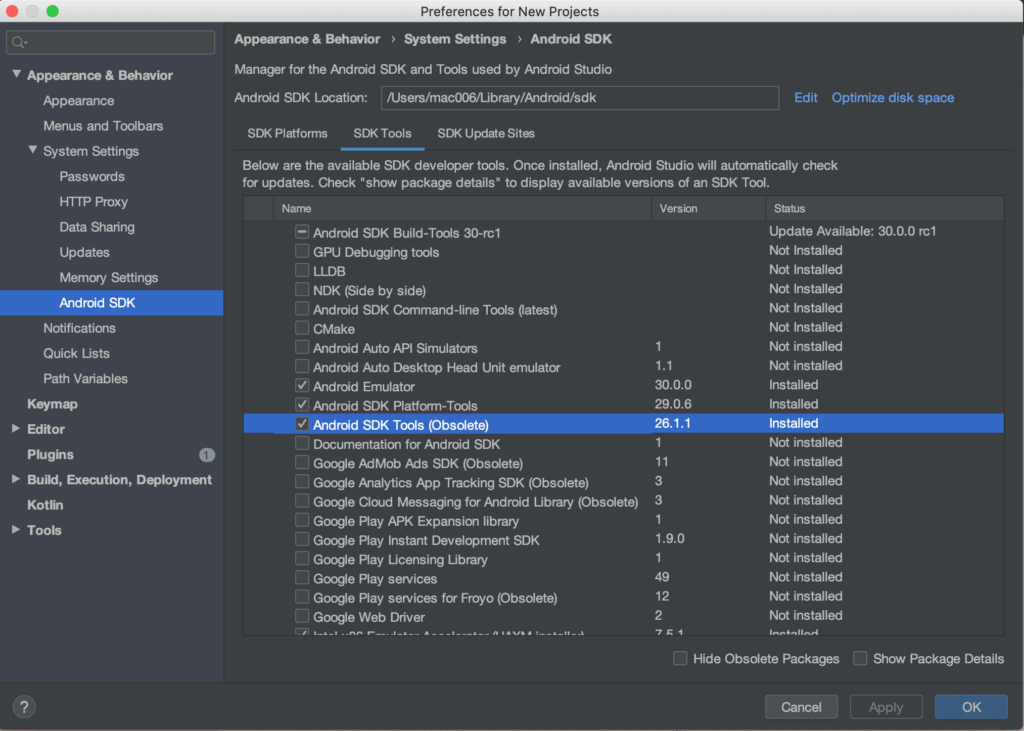








If like me, you went through ALL steps and your issue has not been solved yet, then check out this video. It might be your answer.
https://youtu.be/9L8roptReow
This helped resolve it. Thanks for sharing.
Thanks, Jai!! Glad to hear that 🙂
Thank you so much, Flutter Agency. It took me many hours finding the solution for this before I found this article. I am more than thankful to you. I really appreciate you all. Thank you very much. I really really really love it.
Glad to hear that!! Thank you 🙂
Issue still hasn’t been resolved.
Thanks for the feedback 🙂 Stay connected
Great issues resolved
Nice to hear that 🙂