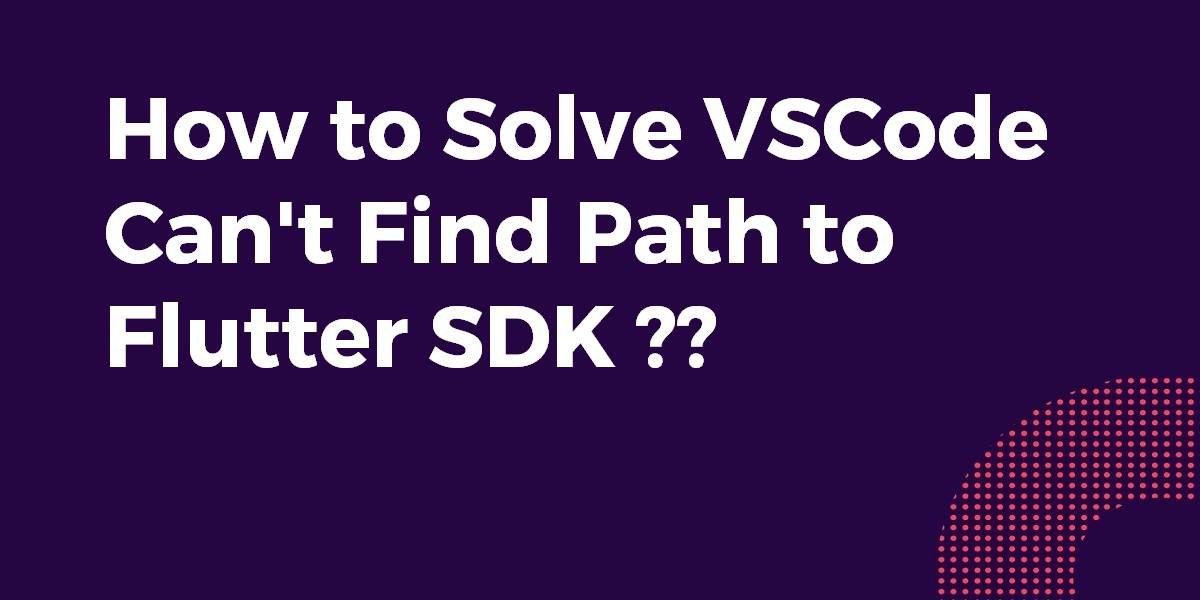How to Solve VSCode Can’t Find Path to Flutter SDK?
When the user installs and configures Flutter SDK Sometimes it throws an error that says could not find Flutter SDK and ensure to complete all requirements of Flutter Doctor. So in this article, we will go through How to Solve VSCode Can’t Find Path to Flutter SDK?
How to Solve VSCode Can’t Find Path to Flutter SDK?
This means the Flutter Extension couldn’t find the Flutter SDK automatically Clicking Locate SDK should let you browse to the SDK manually and record that location for the next time. If you see this again after restarting, that’s definitely a bug in the Dart/Flutter Extension, so please open an issue at https://github.com/Dart-Code/Dart-Code and include the output from clicking the Show Log button, as well as noting whether there’s a dart.flutterSdkPath setting in your VS Code User Settings.
-
For macOS Users:
First, find where you downloaded the Flutter SDK. It should be in your downloads folder unless you selected somewhere else.
Next:
- Open up Terminal. Run the following command: Sudo nano /etc/paths
- Enter your password, when prompted.
- Go to the bottom of the file, and enter the path you wish to add.
- Hit control-x to quit.
- Enter “Y” to save the modified buffer.
- If the SDK is downloaded into your Downloads folder, your path to add should be /Users/yourusername/Downloads/flutter/bin
-
For Linux Users
The first thing to do is to follow the steps in flutter documentation: Flutter Doc
If it didn’t work, change the environment variables directly.
sudo nano /etc/environment
The thing is VSCode looks for .packages file in your Flutter Project this file contains the path to your Flutter SDK & some other metadata. You’re getting this error because either the .packages file is missing or either the path to Flutter SDK in the .packages file contains some discrepancies.
To Resolve Consider the below steps:
- Either edit the .packages file & set the path.
- If you already have a working Flutter project then a .packages must’ve been already created. Copy that file & paste it into the root directory of your project.
- Restart VSCode & Run flutter pub get
Check your Environment Variables:
- Look for the path if it exists append the full path to flutter\bin using ; as a separator from existing values.
- If it does not exist, create a new user variable named Path with the full path to flutter\bin as its value.
And check the Installation guide
After doing this:
- Open VS Code.
- Press Ctrl + Shift + P.
- Then type Flutter and select run Flutter Doctor it should be fixed now.
- Create a new project to make sure it’s run.
Conclusion
In this article, We have been through How to Solve VSCode Can’t Find Path to Flutter SDK?
Thanks for being with us on a Flutter Journey !!!
Do share your valuable suggestion/feedback for the same.
Do let’s know if you need further Flutter Development Assistance?
FlutterAgency.com is our portal Platform dedicated to Flutter Technology and Flutter Developers. The portal is full of cool resources from Flutter like Flutter Widget Guide, Flutter Projects, Code libs and etc.
FlutterAgency.com is one of the most popular online portal dedicated to Flutter Technology and daily thousands of unique visitors come to this portal to enhance their knowledge on Flutter.
Contemporary ventures
Recent blog
ready to get started?
Fill out the form below and we will be in touch soon!
"*" indicates required fields