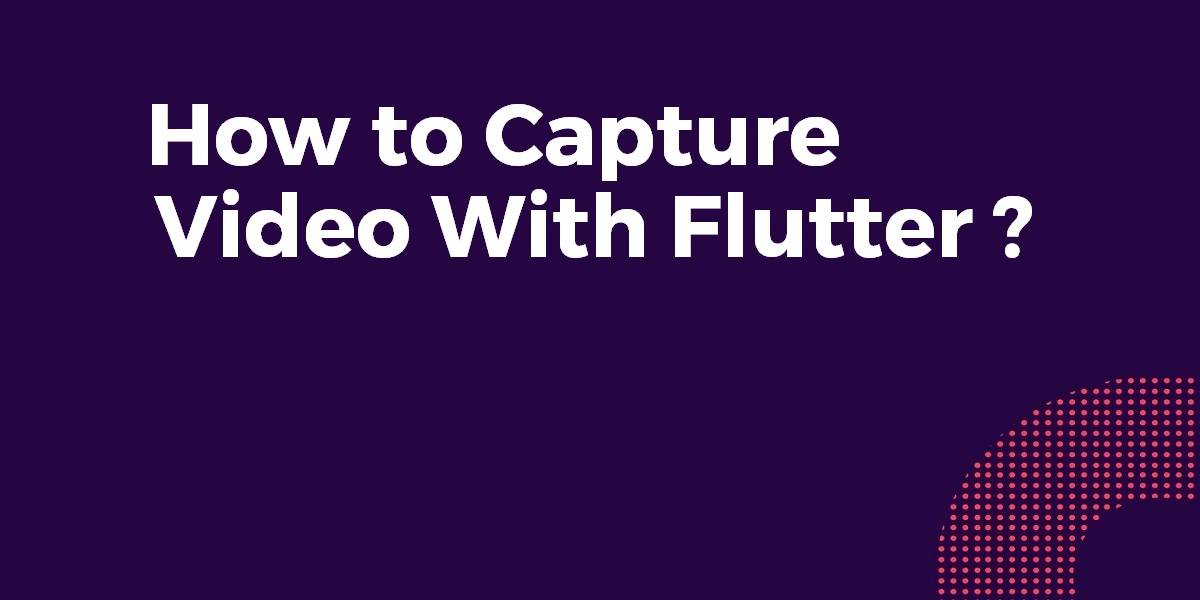How to Capture Video With Flutter?
Now a day almost every application requires functionality like Video Conferencing So in this article, Today we are going to Discuss How to Capture Video With Flutter ?
How to Capture Video With Flutter?
Video recording is now enabled by our team on the official camera plugin v0.2.0.
The example app for this plugin uses additional plugins path_provider
and video_player to display a sample of the video recorded.
Flutter provides a packages “camera” and “video_player“. The camera is used for accessing the camera of the phone and video_plater is used for video recording. You can use the camera package and record the video.
Go to your pubspec.yaml file and put a plugin like below:
dependencies: camera: 0.10.5+9 fluttertoast: path_provider: video_player:
Now consider a code snippet like the below:
import 'dart:async';
import 'dart:io';
import 'package:camera/camera.dart';
import 'package:flutter/material.dart';
import 'package:path_provider/path_provider.dart';
import 'package:video_player/video_player.dart';
import 'package:fluttertoast/fluttertoast.dart';
class VideoRecorderExample extends StatefulWidget {
@override
_VideoRecorderExampleState createState() {
return _VideoRecorderExampleState();
}
}
class _VideoRecorderExampleState extends State<VideoRecorderExample> {
CameraController controller;
String videoPath;
List<CameraDescription> cameras;
int selectedCameraIdx;
final GlobalKey<ScaffoldState> _scaffoldKey = GlobalKey<ScaffoldState>();
@override
void initState() {
super.initState();
// Get the listonNewCameraSelected of available cameras.
// Then set the first camera as selected.
availableCameras()
.then((availableCameras) {
cameras = availableCameras;
if (cameras.length > 0) {
setState(() {
selectedCameraIdx = 0;
});
_onCameraSwitched(cameras[selectedCameraIdx]).then((void v) {});
}
})
.catchError((err) {
print('Error: $err.code\nError Message: $err.message');
});
}
@override
Widget build(BuildContext context) {
return Scaffold(
key: _scaffoldKey,
appBar: AppBar(
title: const Text('Camera example'),
),
body: Column(
children: <Widget>[
Expanded(
child: Container(
child: Padding(
padding: const EdgeInsets.all(1.0),
child: Center(
child: _cameraPreviewWidget(),
),
),
decoration: BoxDecoration(
color: Colors.black,
border: Border.all(
color: controller != null && controller.value.isRecordingVideo
? Colors.redAccent
: Colors.grey,
width: 3.0,
),
),
),
),
Padding(
padding: const EdgeInsets.all(5.0),
child: Row(
mainAxisAlignment: MainAxisAlignment.start,
children: <Widget>[
_cameraTogglesRowWidget(),
_captureControlRowWidget(),
Expanded(
child: SizedBox(),
),
],
),
),
],
),
);
}
IconData _getCameraLensIcon(CameraLensDirection direction) {
switch (direction) {
case CameraLensDirection.back:
return Icons.camera_rear;
case CameraLensDirection.front:
return Icons.camera_front;
case CameraLensDirection.external:
return Icons.camera;
default:
return Icons.device_unknown;
}
}
// Display 'Loading' text when the camera is still loading.
Widget _cameraPreviewWidget() {
if (controller == null || !controller.value.isInitialized) {
return const Text(
'Loading',
style: TextStyle(
color: Colors.white,
fontSize: 20.0,
fontWeight: FontWeight.w900,
),
);
}
return AspectRatio(
aspectRatio: controller.value.aspectRatio,
child: CameraPreview(controller),
);
}
/// Display a row of toggle to select the camera (or a message if no camera is available).
Widget _cameraTogglesRowWidget() {
if (cameras == null) {
return Row();
}
CameraDescription selectedCamera = cameras[selectedCameraIdx];
CameraLensDirection lensDirection = selectedCamera.lensDirection;
return Expanded(
child: Align(
alignment: Alignment.centerLeft,
child: FlatButton.icon(
onPressed: _onSwitchCamera,
icon: Icon(
_getCameraLensIcon(lensDirection)
),
label: Text("${lensDirection.toString()
.substring(lensDirection.toString().indexOf('.')+1)}")
),
),
);
}
/// Display the control bar with buttons to record videos.
Widget _captureControlRowWidget() {
return Expanded(
child: Align(
alignment: Alignment.center,
child: Row(
mainAxisAlignment: MainAxisAlignment.spaceEvenly,
mainAxisSize: MainAxisSize.max,
children: <Widget>[
IconButton(
icon: const Icon(Icons.videocam),
color: Colors.blue,
onPressed: controller != null &&
controller.value.isInitialized &&
!controller.value.isRecordingVideo
? _onRecordButtonPressed
: null,
),
IconButton(
icon: const Icon(Icons.stop),
color: Colors.red,
onPressed: controller != null &&
controller.value.isInitialized &&
controller.value.isRecordingVideo
? _onStopButtonPressed
: null,
)
],
),
),
);
}
String timestamp() => DateTime.now().millisecondsSinceEpoch.toString();
Future<void> _onCameraSwitched(CameraDescription cameraDescription) async {
if (controller != null) {
await controller.dispose();
}
controller = CameraController(cameraDescription, ResolutionPreset.high);
// If the controller is updated then update the UI.
controller.addListener(() {
if (mounted) {
setState(() {});
}
if (controller.value.hasError) {
Fluttertoast.showToast(
msg: 'Camera error ${controller.value.errorDescription}',
toastLength: Toast.LENGTH_SHORT,
gravity: ToastGravity.CENTER,
timeInSecForIos: 1,
backgroundColor: Colors.red,
textColor: Colors.white
);
}
});
try {
await controller.initialize();
} on CameraException catch (e) {
_showCameraException(e);
}
if (mounted) {
setState(() {});
}
}
void _onSwitchCamera() {
selectedCameraIdx = selectedCameraIdx < cameras.length - 1
? selectedCameraIdx + 1
: 0;
CameraDescription selectedCamera = cameras[selectedCameraIdx];
_onCameraSwitched(selectedCamera);
setState(() {
selectedCameraIdx = selectedCameraIdx;
});
}
void _onRecordButtonPressed() {
_startVideoRecording().then((String filePath) {
if (filePath != null) {
Fluttertoast.showToast(
msg: 'Recording video started',
toastLength: Toast.LENGTH_SHORT,
gravity: ToastGravity.CENTER,
timeInSecForIos: 1,
backgroundColor: Colors.grey,
textColor: Colors.white
);
}
});
}
void _onStopButtonPressed() {
_stopVideoRecording().then((_) {
if (mounted) setState(() {});
Fluttertoast.showToast(
msg: 'Video recorded to $videoPath',
toastLength: Toast.LENGTH_SHORT,
gravity: ToastGravity.CENTER,
timeInSecForIos: 1,
backgroundColor: Colors.grey,
textColor: Colors.white
);
});
}
Future<String> _startVideoRecording() async {
if (!controller.value.isInitialized) {
Fluttertoast.showToast(
msg: 'Please wait',
toastLength: Toast.LENGTH_SHORT,
gravity: ToastGravity.CENTER,
timeInSecForIos: 1,
backgroundColor: Colors.grey,
textColor: Colors.white
);
return null;
}
// Do nothing if a recording is on progress
if (controller.value.isRecordingVideo) {
return null;
}
final Directory appDirectory = await getApplicationDocumentsDirectory();
final String videoDirectory = '${appDirectory.path}/Videos';
await Directory(videoDirectory).create(recursive: true);
final String currentTime = DateTime.now().millisecondsSinceEpoch.toString();
final String filePath = '$videoDirectory/${currentTime}.mp4';
try {
await controller.startVideoRecording(filePath);
videoPath = filePath;
} on CameraException catch (e) {
_showCameraException(e);
return null;
}
return filePath;
}
Future<void> _stopVideoRecording() async {
if (!controller.value.isRecordingVideo) {
return null;
}
try {
await controller.stopVideoRecording();
} on CameraException catch (e) {
_showCameraException(e);
return null;
}
}
void _showCameraException(CameraException e) {
String errorText = 'Error: ${e.code}\nError Message: ${e.description}';
print(errorText);
Fluttertoast.showToast(
msg: 'Error: ${e.code}\n${e.description}',
toastLength: Toast.LENGTH_SHORT,
gravity: ToastGravity.CENTER,
timeInSecForIos: 1,
backgroundColor: Colors.red,
textColor: Colors.white
);
}
}
class VideoRecorderApp extends StatelessWidget {
@override
Widget build(BuildContext context) {
return MaterialApp(
home: VideoRecorderExample(),
);
}
}
Future<void> main() async {
runApp(VideoRecorderApp());
}
Conclusion:
In this article, We have been through How to Capture Video With Flutter?
Thanks for being with us a Flutter Journey !!!
Keep Learning !!! Keep Fluttering !!!
FlutterAgency.com is our portal Platform dedicated to Flutter Technology and Flutter Developers. The portal is full of cool resources from Flutter like Flutter Widget Guide, Flutter Projects, Code libs and etc.
FlutterAgency.com is one of the most popular online portal dedicated to Flutter Technology and daily thousands of unique visitors come to this portal to enhance their knowledge on Flutter.
Contemporary ventures
Recent blog
ready to get started?
Fill out the form below and we will be in touch soon!
"*" indicates required fields