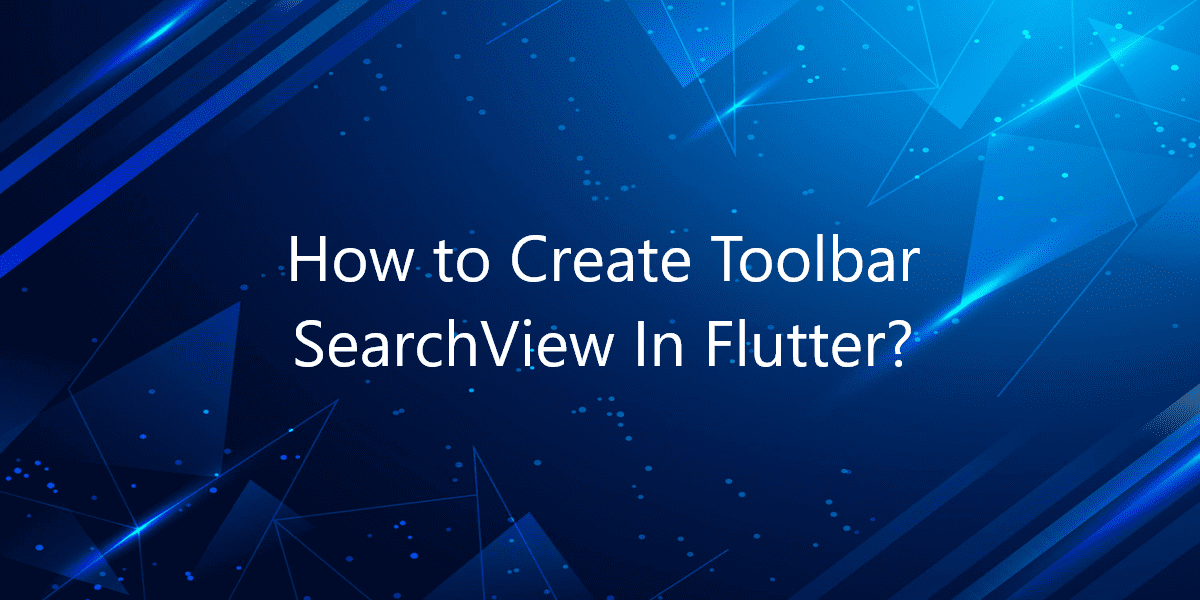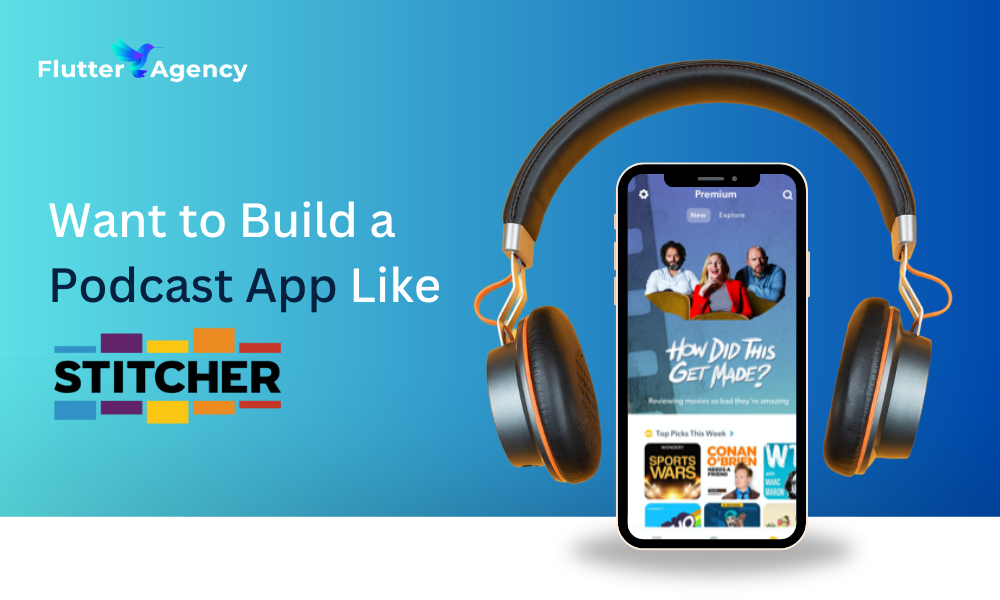How to Create Toolbar SearchView In Flutter?
When a user displays data in a ListView Widget it has a large amount of data. So, in this article, We will go through how to Create Toolbar SearchView In Flutter.
How to Create Toolbar SearchView In Flutter?
When a user displays data in a ListView Widget it has a large amount of data. So, to improve performance users need to implement search Properties where users can search an Item from available items. You should use SearchDelegate which comes out of the box with Flutter. Consider a code snippet as below:
class SearchPage extends StatefulWidget {
@override
_SearchPageState createState() => _SearchPageState();
}
class _SearchPageState extends State {
String? _result;
@override
Widget build(BuildContext context) {
return Scaffold(
appBar: AppBar(title: Text("Search")),
body: Center(
child: Column(
children: [
Text(_result ?? "", style: TextStyle(fontSize: 18)),
ElevatedButton(
onPressed: () async {
var result = await showSearch(
context: context,
delegate: CustomDelegate(),
);
setState(() {
_result = result;
});
},
child: Text("Search"),
),
],
),
),
);
}
}
class CustomDelegate extends SearchDelegate {
List data = [
"time",
"year",
"people",
"week",
"month",
"Container",
"Column",
"Row",
"AppBar",
"Scaffold",
];
@override
List buildActions(BuildContext context) =>
[IconButton(icon: Icon(Icons.clear), onPressed: () => query = '')];
@override
Widget buildLeading(BuildContext context) => IconButton(
icon: Icon(Icons.chevron_left),
onPressed: () => Navigator.of(context).pop());
@override
Widget buildResults(BuildContext context) => Container();
@override
Widget buildSuggestions(BuildContext context) {
var listToShow;
if (query.isNotEmpty)
listToShow =
data.where((e) => e.contains(query) && e.startsWith(query)).toList();
else
listToShow = data;
return ListView.builder(
itemCount: listToShow.length,
itemBuilder: (_, i) {
var noun = listToShow[i];
return ListTile(
title: Text(noun),
onTap: () => close(context, noun),
);
},
);
}
}
We will get output like below. In the output, you can see there is a search bar. You can search for the input provided in the code.
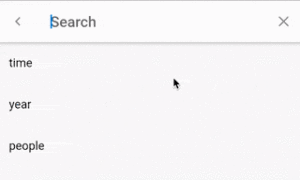
You can do this by editing the leading, title, and actions of AppBar.
appBar: new AppBar(
leading: _isSearching ? const BackButton() : null,
title: _isSearching ? _buildSearchField() : _buildTitle(context),
actions: _buildActions(),
),
There’s also the Flutter flutter_search_view_pk library you could use to implement the same sort of design that Youtube/Instagram uses.
How to integrate and use?
So, first, directly drag and drop the pk_search_bar directory into your Flutter project. After that create a Class SearchScreen and in build > Scaffold > child: SearchBar().
Navigator.push(
context,
MaterialPageRoute(
builder: (context) => SearchScreen()),
);
Consider a code snippet like below:
Widget searchBar(BuildContext context) {
return SearchBar<CountryModel>(
searchBarPadding: EdgeInsets.only(left: 5, right: 5, top: 10, bottom: 5),
headerPadding: EdgeInsets.only(left: 0, right: 0),
listPadding: EdgeInsets.only(left: 0, right: 0),
hintText: "Search Placeholder",
hintStyle: TextStyle(
color: Colors.black54,
),
textStyle: TextStyle(
color: Colors.black,
fontWeight: FontWeight.normal,
),
iconActiveColor: Colors.deepPurple,
shrinkWrap: true,
mainAxisSpacing: 5,
crossAxisSpacing: 5,
suggestions: widget.countryModelList,
cancellationWidget: Text("Cancel"),
minimumChars: 1,
emptyWidget: Center(
child: Padding(
padding: const EdgeInsets.only(left: 10, right: 10),
child: Text("There is no any data found"),
),
),
onError: (error) {
return Center(
child: Padding(
padding: const EdgeInsets.only(left: 10, right: 10),
child: Text("$error", textAlign: TextAlign.center),
),
);
},
loader: Center(
child: LoadingIndicator(),
),
onSearch: getCountrySearchWithSuggestion, /// CountrySearch // if
want to search with API then use thi ----> getCountryListFromApi
onCancelled: () {
Navigator.pop(context);
},
buildSuggestion: (CountryModel countryModel, int index) {
return countryGenerateColumn(countryModel, index);
},
onItemFound: (CountryModel countryModel, int index) {
return countryGenerateColumn(countryModel, index);
},
);
}
The above code will give us output like below. You can see there are various countries on the list. On clicking the search option you will see a search bar. There you can type the name of the country which you want to find.
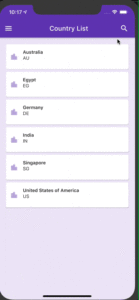
Conclusion:
Thanks for being with us on a Flutter Journey!
So, in this article, we have seen how to Create Toolbar SearchView In Flutter. Also, feel free to comment and provide any other suggestions regarding Flutter.
Flutter Agency is our portal Platform dedicated to Flutter Technology and Flutter Developers. Also, the portal is full of cool resources from Flutter like Flutter Widget Guide, Flutter Projects, Code libs and etc.
Flutter Agency is one of the most popular online portals dedicated to Flutter Technology. Daily thousands of unique visitors come to this portal to enhance their knowledge of Flutter.
Contemporary ventures
Recent blog
ready to get started?
Fill out the form below and we will be in touch soon!
"*" indicates required fields