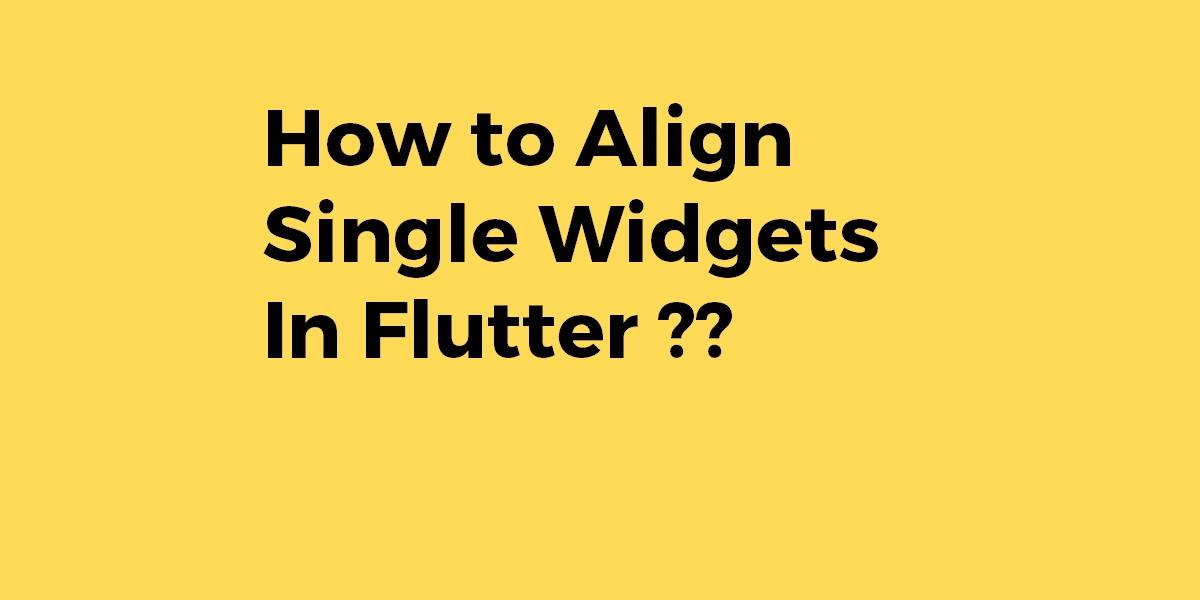How to Align Single Widgets In Flutter?
Align Widget in itself acts as a container and holds a widget. It contains different properties that help it to define how the child widget should be aligned over its parent. So in this article, we will go through how to Align Single Widgets in Flutter.
In this blog post, we’ll dive into the art of aligning single widgets in Flutter. Whether you’re a beginner or an experienced developer, this comprehensive guide will equip you with the knowledge and techniques to achieve precise and visually appealing widget alignment in your Flutter applications. We’ll explore different approaches to aligning single widgets, including using alignment properties, alignment containers, and custom positioning techniques. You’ll learn how to position widgets horizontally, vertically, and within a specific area, allowing you to create stunning user interfaces with pixel-perfect alignment.
Know How to Align Single Widgets In Flutter?
To align a child widget within its parent you use the Align widget. If you know how to use the Center widget then you are on the right track because Center is just a special case of Align.
Wrap the widget you wish to align with the Align widget and set its alignment property. For example, this would align a text widget to the middle right of the parent.
Align(https://flutteragency.com/center-widget/
alignment: Alignment.centerRight,
child: Text("widget"),
)
Supplemental code
Here is the main.dart code used to make the above examples for your cut-and-paste convenience.
import 'package:flutter/material.dart';
void main() => runApp(MyApp());
class MyApp extends StatelessWidget {
@override
Widget build(BuildContext context) {
return MaterialApp(
home: Scaffold(
appBar: AppBar(),
body: myLayoutWidget(),
),
);
}
}
Widget myLayoutWidget() {
return Align(
alignment: Alignment(0.7, -0.5),
child: Text(
"widget",
style: TextStyle(fontSize: 30),
),
);
}
You can also use Expanded Widget
Expanded(
child: Align(
alignment: Alignment.centerRight,
child: Text("widget"),
),
)
You can use the widget Align, or the Container with the alignment property, see the examples:
With Align:
Align( alignment: Alignment.center, child: MyWidget(), )
With Container:
Container( alignment: Alignment.center, child: MyWidget(), )
Conclusion:
So that was all about aligning single widgets in Flutter!!! Next, we will go through positioned flutter, the main axis alignment flutter, flutter container alignment, flutter column align left, etc.
So in this article, we have been through how to align single widgets in Flutter ??
Do not forget to drop your valuable suggestions/feedback. We would love to assist you.
Frequently Asked Questions (FAQs)
1. How do you align widgets in Flutter development?
To set up the alignment of the widget in Flutter, you can wrap it as the child of the Align widget and passes the argument of the alignment to adjust the position.
2. How does alignment works in Flutter?
An alignment property defines the point in the child’s coordinate system and has multiple points in the widget’s coordinate system. Align widget will position the child with both ends lined up on each other.
3. How many types of alignment are available in Flutter development?
Usually, the types of alignment present in Flutter are front-end, four-wheel, and thrust.
Contemporary ventures
Recent blog
ready to get started?
Fill out the form below and we will be in touch soon!
"*" indicates required fields