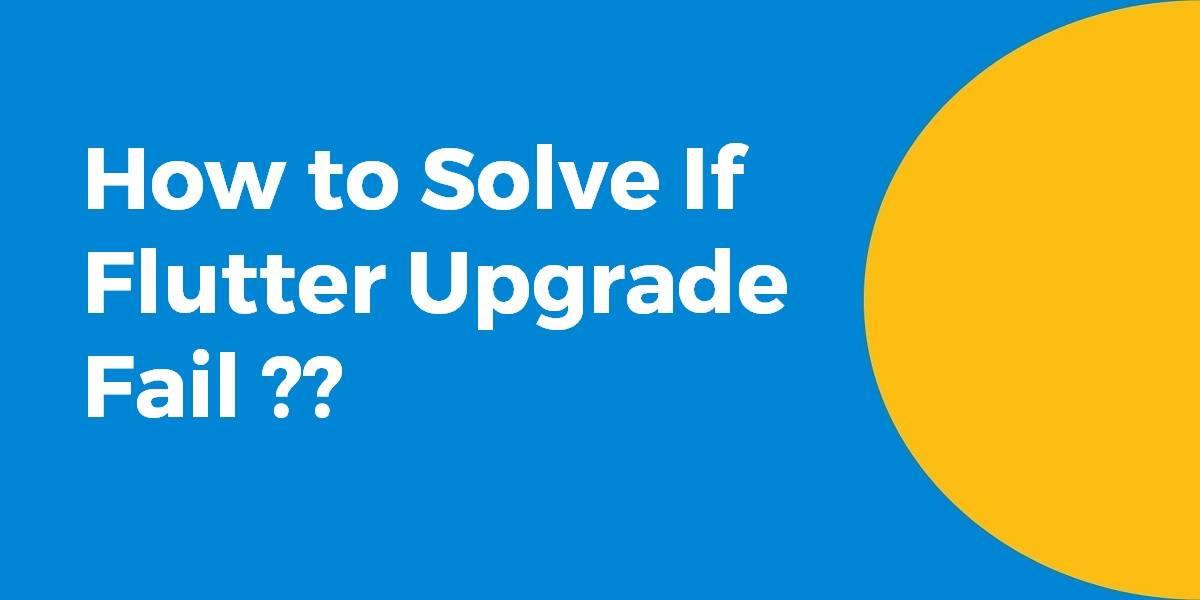How to Solve If Flutter Upgrade Fail?
When a user tries to upgrade a flutter it started throwing an error that states “your local changes to the following files would be overwritten by merge: examples/flutter_gallery/ios/Runner.xcodeproj/project. pbxproj“. So in today’s article, we will go through how to Solve If Flutter Upgrade Fail.
Don’t let a failed Flutter upgrade bring your development workflow to a halt. In this informative blog, we’ll equip you with the knowledge and techniques to swiftly overcome any hurdles encountered during a Flutter upgrade. Discover expert tips and proven strategies to troubleshoot common upgrade issues, such as dependency conflicts, incompatible plugins, and version inconsistencies. With our step-by-step instructions and best practices, you’ll gain the confidence to navigate through upgrade failures and ensure a smooth transition to the latest Flutter version. Embrace the power of problem-solving as we empower you to overcome any obstacles and keep your Flutter projects up-to-date with ease.
How to Solve If Flutter Upgrade Fail?
Go to your flutter home directory and do git checkout or git reset head –hard
In the flutter install directory please run
git clean -xfd git stash save --keep-index git stash drop git pull flutter doctor
Below worked with me to get 1.0.0-stable:
$ git clean -xfd $ git checkout origin/stable $ git pull $ flutter doctor $ flutter --version Flutter 1.0.0 • channel stable • https://github.com/flutter/flutter.git Framework • revision 5391447fae (5 days ago) • 2018-11-29 19:41:26 -0800 Engine • revision 7375a0f414 Tools • Dart 2.1.0 (build 2.1.0-dev.9.4 f9ebf21297)
You need to rename flutter.gradle to anything e.g flutter. Gradle then runs the flutter upgrade command again.
The file is located at
C:\your_flutter_location\flutter_main_folder\packages\flutter_tools\gradle
This simply means that you have modified some file from the Flutter SDK, to know the modification navigate to the location where you have flutter SDK installed and enter the command git status and you will see the name of the files in red color that have been modified e.g for me it was dropdown.dart

You can remove those changes by adding it to stash by running the command git stash and now again when you run git status it should prompt you saying nothing to commit, working tree clean
And now you are good to run flutter upgrade and get your hands on the latest contributions from the flutter community.
In some cases: git reset –hard origin/beta in the flutter home directory fixed it. In my case git status revealed that “You have unmerged paths.”
Note that for the stable branch you need this:
cd $FLUTTER_HOME git reset --hard origin/stable
Conclusion:
Thanks for Reading !!! Don’t forget to drop your feedback in the comments below right now!!!
So in this article, we have been through how to Solve If Flutter Upgrade Fail.
Keep Learning !!! Keep Fluttering !!!
FlutterAgency.com is our portal Platform dedicated to Flutter Technology and Flutter Developers. The portal is full of cool resources from Flutter like Flutter Widget Guide, Flutter Projects, Code libs and etc.
FlutterAgency.com is one of the most popular online portals dedicated to Flutter Technology and daily thousands of unique visitors come to this portal to enhance their knowledge of Flutter.
Contemporary ventures
Recent blog
ready to get started?
Fill out the form below and we will be in touch soon!
"*" indicates required fields