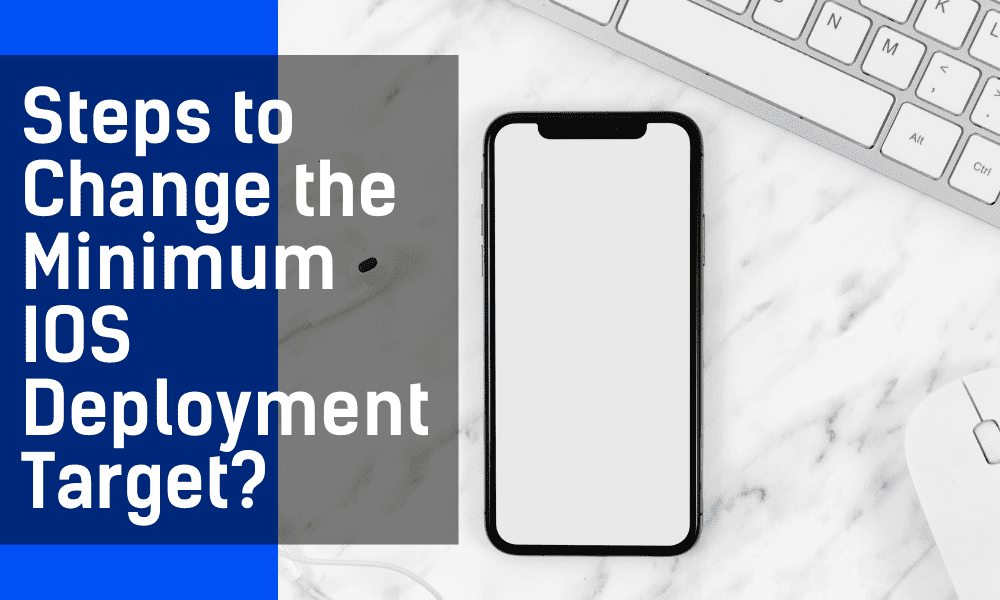Steps to Change the Minimum iOS Deployment Target
You should be familiar with a deployment target if you want to build for iOS (including iPad OS), tvOS, macOS, or watchOS devices.
What is the definition of a deployment target?
An Xcode project consists of one or more targets, each with a deployment target associated with it. The Xcode project must include at least two targets, one for iOS and one for tvOS if you are developing an application that will operate on both iOS and the tvOS operating system. For the most part, every program that runs on one of Apple’s platforms has a goal for when it is deployed.
How can the minimum deployment target be increased?
Increases in the deployment target of an application by a flutter development company may be attributed to several different factors. Consider the following scenario: you are responsible for maintaining an application with an iOS 12 deployment goal. This implies that you will be unable to utilize SwiftUI and Combine.
It is theoretically doable, and the compiler can handle it, but it is not the most desirable solution. SwiftUI and Combine were launched in conjunction with iOS 13, which means you must update your deployment target to include iOS 13.
It is as easy as changing the iOS deployment target building setting in Xcode to reflect the latest version of the target. While this is not a challenging task, it is not the end of the story. In what ways might increasing the deployment objective have ramifications?
If you increase your application’s deployment target, you will be saying goodbye to a section of its user base.
People who use an iOS device running an earlier version of the operating system will no longer be able to obtain updates via the App Store. It’s critical to keep track of how many users you’re leaving in the dust. This is particularly critical if you provide a service that people depend on or have paid.
1. Manually updating the development target in XCode
Simply make a manual update to the Development target in the Xcode Pods file. It is your pod files deployment target iOS Version, not your project deployment target iOS Version, that is causing the issue; thus, you must update the deployment iOS version for your pods to anything more significant than 8.0 as well. To do so, enter your project workspace and follow these steps:
- Select pods from the drop-down menu.
- Build settings may be found by selecting each project and target and clicking on them.
- Change the iOS Deployment Target version from 8.0 to anything higher than 8.0 in the Deployment subsection (better to try the same project version).
- Then repeat the process for each of the other projects in your pods before running the app.
2. Steps to clean and reinstall Pods.
- Delete your Podfile.lock
- Delete your Podfile
- Build Project
- Add initialization code from firebase
- CD /iOS
- Pod install
- Run Project
When should the minimum deployment target be raised?
Whether it is suitable to raise the deployment goal of a target is something you should evaluate before doing so with the help of a Flutter app development company. What are the advantages and disadvantages? Although it is typically evident what you gain by increasing the deployment target, it is essential to remember that it also impacts your application’s user base.
When boosting the deployment objective, don’t be too pushy with your approach. Raising the deployment aim requires meticulous preparation. Usually, you would not do this action in a bug fix release.
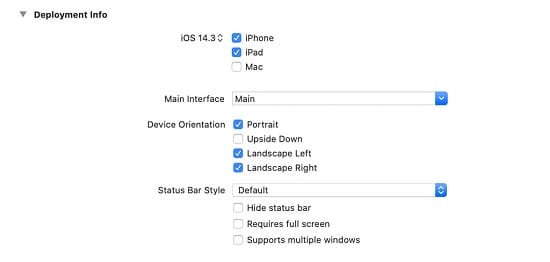
Changing the build settings for a specific target
A target provides instructions for creating a product, which is expressed in build settings and construction stages. The build settings of a project are passed down to a target.
You may override any of the project’s build parameters by providing other settings at the target level, even though most developers don’t need to modify them very often. To make changes to a target’s locations in the Info, Build Settings, or Build Phases panes, select it in the project editor and click the Edit button.
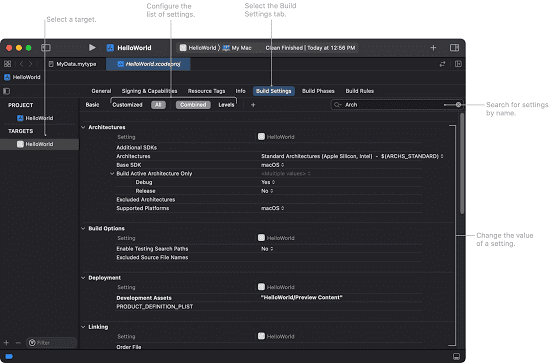
Adding resource tags for on-demand resources to a target
On-demand resources are app contents that you only download when you need them. They are not always available. They are available for download independently from the app bundle downloaded by the user from the App Store.
Using on-demand resources, you may make your applications smaller, download them quicker, and provide more information in your apps. Tags are used to identify and manage the on-demand resources available in a target environment.
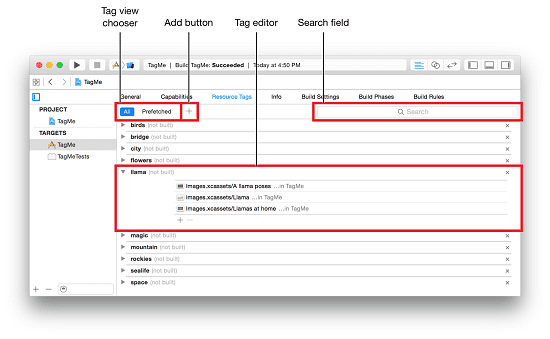

Takeaway
Apple has always provided the opportunity to choose a deployment target in Xcode, but as you can see, there have been some significant changes with the launch of iOS 13. It’s possible that these breaking changes and difficult-to-understand modifications will not be an issue for experienced developers, but it can be confusing for newcomers.
Get a Free Quote
Contemporary ventures
Recent blog
ready to get started?
Fill out the form below and we will be in touch soon!
"*" indicates required fields